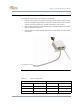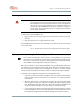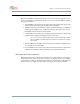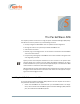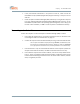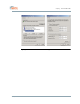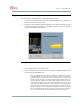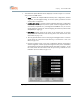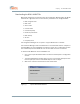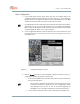User's Manual
Table Of Contents
5–7
10004880 Rev. D1
Chapter 5. The PacketWave AIM
Basic Configuration
9. In the Install Option window, select Setup; then click on the Next>> button. The
Configuration Window will be displayed, as shown in Figure 5-5. The Configuration
Window shows the configuration retrieved from the PacketWave 200. The MAC
address should be the same as recorded on the label on the unit.
If the IM.DAT file has been downloaded as described under Downloading the BSU’s
IM.DAT File on page 5-6, the only parameters you need to configure are the BSU’s
WSS number and the BSU ID (name); the others will be determined automatically
using the IM.DAT file. Steps 10 to 13 may be skipped.
10. In the Configuration Window, select the frequency band of the wireless link from
the drop-down menu. (This selection must match the frequency band of the
PacketWave 200.)
.
Figure 5-5 Configuration Window: General
11. With the General tab selected in the Configuration Window as shown in Figure 5-5,
configure the following parameters as appropriate:
a. In the Frequency (MHz) field, select the center frequency for the wireless link
from the pull-down menu.
You will need to determine an appropriate center frequency prior to per-
forming this configuration. Aperto has no way of suggesting a default
value appropriate to your area. As soon as you finish configuring the
PacketWave 200, it will begin transmitting on the selected frequency.
b. In the Customer name field, enter a name to identify the PacketWave 200.