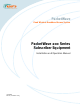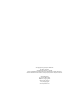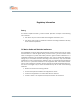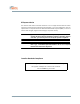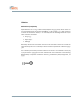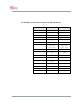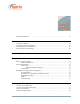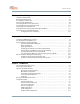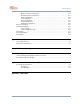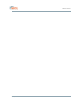PacketWave Fixed Wireless Broadband Access System PacketWave 200 Series Subscriber Equipment Installation and Operation Manual PacketWave 200 Installation and Operation PacketWave 200 Series 10004880 Rev D1, December 2003 Subscriber Equipment Manual
©Copyright 2003 by Aperto Networks All rights reserved. Specifications subject to change. Aperto, PacketWave, and WaveCenter are trademarks of Aperto Networks. All other trademarks used herein are the property of their respective owners. Aperto Networks 1637 South Main Street Milpitas, CA 95035 USA Phone: 408.719.9977 Fax: 408.719.9970 www.apertonet.
Regulatory Information Part 15 This device complies with Part 15 of the FCC Rules. Operation is subject to the following two conditions: • this device may not cause harmful electromagnetic interference, and • this device must accept any interference received including interference that may cause undesired operations.
RF Exposure Notice The installer shall mount all transmit antennas so as to comply with the limits for human exposure to radio frequency (RF) fields per paragraph 1.1307 of FCC regulations. The FCC requirements incorporate limits for Maximum Permissible Exposure (MPE) in terms of electric field strength, magnetic field strength, and power density. CAUTION: 5.
CE Notice Declaration of Conformity Aperto Networks Inc. of 1637 S. Main Street, Milpitas CA 95037, USA, declare under our sole responsibility that the product PacketWave 3.5 GHz system (3.4-3.7 GHz operation) to which this declaration relates, is in conformity with the following standards and/or other normative documents.
The PacketWave 3.5 GHz system is approved in the following countries: Country Lower band Upper band Austria 3,510 - 3,549 3,560 - 3,599 Belgium 3,450 - 3,500 3,550 - 3,600 Denmark 3,410 - 3,490 3,510 - 3,590 Finland 3,410 - 3,500 3,510 - 3,600 France 3,465 - 3,495 3,565 - 3,595 Germany 3,410 - 3,580 3,410 - 3,438 3,459 - 3,473 3,476.5 - 3,497.5 Iceland 3,400 - 3,600 Ireland 3,410 - 3,4353,475 3,500 3,510 - 3,5353,575 3,600 3,500 - 3,530 3,550 - 3,580 Norway 3,413.
Table of Contents Table of Contents Regulatory Information . . . . . . . . . . . . . . . . . . . . . . . . . . . . . . . . . . . . . . . . . . . . . . . . . . . . . . . . . iii Preface Scope of This Manual . . . . . . . . . . . . . . . . . . . . . . . . . . . . . . . . . . . . . . . . . . . . . . . . . . . . . . . . . . Conventions Used in This Manual . . . . . . . . . . . . . . . . . . . . . . . . . . . . . . . . . . . . . . . . . . . . . . . . Intended Audience for this Manual . . . . . . . . . . . . .
Table of Contents Chapter 4. Subscriber Equipment Installation Installation Requirements . . . . . . . . . . . . . . . . . . . . . . . . . . . . . . . . . . . . . . . . . . . . . . . . . . . . . . Mounting the Outdoor Unit . . . . . . . . . . . . . . . . . . . . . . . . . . . . . . . . . . . . . . . . . . . . . . . . . . . . . . Grounding the Outdoor Unit . . . . . . . . . . . . . . . . . . . . . . . . . . . . . . . . . . . . . . . . . . . . . . . . . . . . . Positioning the Interface Box . . . . . . . . .
Table of Contents Wireless Interface Configuration . . . . . . . . . . . . . . . . . . . . . . . . . . . . . . . . . . . . . . . . . . Default Best Effort Configuration . . . . . . . . . . . . . . . . . . . . . . . . . . . . . . . . . . . . . . . . . . Routes Configuration . . . . . . . . . . . . . . . . . . . . . . . . . . . . . . . . . . . . . . . . . . . . . . . . . . . NAT Configuration . . . . . . . . . . . . . . . . . . . . . . . . . . . . . . . . . . . . . . . . . . . . . . . . . . . . . .
Table of Contents 10004880 Rev.
Preface This manual is part of the documentation for the PacketWave broadband wireless system for delivering high-speed subscriber services. The PacketWave documentation set includes: • PacketWave 1000 Base Station Unit Installation, Configuration, and Operation Manual: part number 10002690. • PacketWave 100 Series Subscriber Equipment Installation and Operation Manual: part number 10002689. • PacketWave 200 Series Subscriber Equipment Installation and Operation Manual: part number 10004880.
Preface Conventions Used in This Manual PacketWave manuals represent special kinds of text as follows: • Files names and URLs are represented in italics, with variables described inside angle brackets. For example, if the URL http:///bsu.htm is referenced, you will replace the variable with the appropriate real IP address. • Management interface text is represented in a bold font: for example, the Generate Config File button.
Preface General Cautions and Warnings Observe the following when installing or operating any PacketWave System components. Carefully follow all local building and electrical codes, especially the latest revision of the National Electrical Code (NEC) and standard safety procedures for installing and working with this type of equipment. Improper procedures or installation can result in damage to the equipment or the building, and injury or death.
Preface 10004880 Rev.
QuickStart Guide This chapter outlines the basic procedure for installing PacketWave 200 Series Subscriber Equipment and putting it into operation. It identifies the minimal requirements for getting the equipment up and running, and assumes that configuration using DHCP and WaveCenter ™ Configuration Manager has been performed as described in the PacketWave 1000 Base Station Unit manual.
Chapter 1. QuickStart Guide B. At the subscriber’s site: i. Identify the location for the Interface Box, close to an AC power source. ii. Identify an appropriate location for mounting the Outdoor Unit (ODU). In most cases, the unit should be pointed at the base station with the least possible obstruction. iii. Determine the cable path between the Interface Box and the Outdoor Unit. Maximum cable length is 50 m (165 ft) or 100 m (330 ft), depending on cable type (see Table 3-A). Step 2.
Chapter 1. QuickStart Guide Step 4. Align the Antenna A. Verify that the Ethernet cable from the Interface Box to the Outdoor Unit is properly connected. B. If the PacketWave 200 has been pre-provisioned as described in Step 1, the Outdoor Unit will begin beeping, indicating that it is in auto-alignment mode. (If beeping does not occur, the PacketWave 200 has not been pre-provisioned, and you will need to use the AIM to align the antenna as described in Chapter 5.) C.
Chapter 1. QuickStart Guide 10004880 Rev.
Overview As part of Aperto Networks' PacketWave Broadband Multiservice Wireless Access System, PacketWave 200 Series Subscriber Units delivers high-speed, always-on Internet access to small and medium-sized businesses, small offices/home offices (SOHO), and residences. Models and Functionality There are three models in the PacketWave 200 Series: • The PacketWave 210 operates in bridging mode, supporting up to 5 hosts and 4 service flows. It is ideal for residential subscribers.
Chapter 2. Overview Bridge IP All models IP Bridge Hub IP IP All models IP NAT Router IP IP IP IP IP IP IP IP PacketWave 220 & PacketWave 230 Standard Router IP IP IP IP IP IP IP IP PacketWave 230 Figure 2-1 10004880 Rev.
Chapter 2. Overview Subscriber Equipment PacketWave 200 Series subscriber equipment consists of a main Outdoor Unit (ODU) and a small indoor Interface Box, as shown in Figure 2-2. Outdoor Unit (ODU) Power Supply Interface Box Figure 2-2 PacketWave 200 Series Subscriber Equipment Outdoor Unit The outdoor portion of the subscriber equipment consists of a single unit, approximately 9 inches square, containing the radio, antenna, and bridge/router. Different versions support various frequency bands: • 2.
Chapter 2. Overview The ODU antennas are directional, with a beam width of 17° to 20° horizontally and vertically depending on frequency. The width of this beam, combined with the width of the base station antenna beam (90° or 60°), means that only rough alignment of the antenna is needed for establishing a wireless link, though accurate alignment is important for maximum signal quality.
Chapter 2. Overview Management, Configuration, and Diagnostics The PacketWave 200 includes a number of features which provide management, configuration, and diagnostic functions. They range from LEDs to a Web-based graphical user interface, and include: • LEDs — LED indicators on the Outdoor Unit and Interface Box show status of the LAN and wireless interfaces as well as power to the unit. • Audio Auto-Alignment - Simplifies antenna.
Chapter 2. Overview Built-In Server, Client, Agent, and Router Functions Servers, agent/client, and router functions are built into PacketWave 200: • DHCP Client — All PacketWave Series 200 models include a Dynamic Host Configuration Protocol (DHCP) client for local address management by the Base Station Unit’s assigned DHCP server. • DHCP Server — PacketWave 220 and 230 models include a Dynamic Host Configuration Protocol (DHCP) server for local address management.
Chapter 2. Overview SNMP Each PacketWave 200 includes an SNMP agent supporting the following MIBs: • SNMP MIB (RFC 1157) • MIB II (RFC 1213) • Aperto private MIB The complete MIBs are provided on the PacketWave CD, and are available on the Aperto Web site, www.apertonet.com. SNMP can be used to read configuration, status, and performance data from Subscriber Units.
Chapter 2. Overview 10004880 Rev.
Site Planning There are three basic site-planning issues which must be decided before you begin installation: • Location of the Interface Box. • Location and mounting method of the Outdoor Unit. • Cable path between the Interface Box and the Outdoor Unit. Location of the Interface Box Typically, the Interface Box is located near the subscribers hub or computer. However, the Ethernet cable to the local computer or hub can be up to 100 m (330 ft) in length.
Chapter 3. Site Planning • Accessibility — If possible, choose a location that is relatively accessible, which will simplify installation and any adjustment or repair in the future. • Mounting method — The Outdoor Unit’s standard mounting bracket supports mounting on a pole that is 1.5 inches (3.8 cm) or 2 inches (5.1 cm) in diameter. For other mounting options (under an eave or on a chimney, for example), mounting hardware may be adapted or replaced as necessary.
Subscriber Equipment Installation Installing the PacketWave 200 Series Subscriber Equipment consists of the following steps: 1. Determining the locations for the Interface Box and Outdoor Unit (ODU). 2. Mounting and grounding the ODU. 3. Installing the Ethernet cable between the Interface Box and ODU. 4. Optimizing the direction of the antenna using the audio auto-alignment mode. 5. Connecting the Interface Box to the subscriber’s computer or LAN, and to AC power. 6.
Chapter 4. Subscriber Equipment Installation Power Supply Interface Box to AC Wall Socket ODU Port LAN Port to Outdoor Unit to PC or Hub/Switch Figure 4-1 Interface Box Connections Ethernet/Power Connector Figure 4-2 10004880 Rev.
Chapter 4. Subscriber Equipment Installation Installation Requirements You will need the following tools and supplies when installing the PacketWave 200: • Drill (for cable entry through walls, etc.
Chapter 4. Subscriber Equipment Installation To mount an Outdoor Unit on a pole using the standard bracket shown in Figure 4-3: 1. Locate the mounting holes for the standard bracket on the back of the ODU. There are two sets of holes, allowing the mounting bracket to be oriented vertically or at 45 degrees. Choose the best orientation, making sure the RJ45 connector will be at the bottom of the ODU when it is mounted. 2. Attach the L-bracket to the back of the ODU using the three screws provided. 3.
Chapter 4. Subscriber Equipment Installation To mount an Outdoor Unit on a pole using the alternate bracket shown in Figure 4-4: 1. Locate the appropriate mounting holes for the alternate bracket on the back of the ODU. 2. Attach the mounting bracket to the ODU using the four screws provided. 3. Remove the two bolts that hold the pole clamp closed. 4. Position the clamp around the pole in the desired location. Install and tighten the clamp bolts to secure the clamp to the pole. 5.
Chapter 4. Subscriber Equipment Installation Grounding the Outdoor Unit Grounding of the outdoor radio/antenna is an essential part of the installation process. A proper grounding circuit is illustrated in Figure 4-5. Connection to Outdoor Unit Ground Lug Grounding Conductor (NEC Section 810-21) Grounding Clamp 10004880 Rev. D1 Figure 4-5 Grounding the Outdoor Unit WARNING: Lightning protection is recommended for subscriber equipment.
Chapter 4. Subscriber Equipment Installation To properly ground the Outdoor Unit: 1. Locate the grounding lug on the ODU, as illustrated in Figure 4-6. 2. Provide a proper grounding conductor (NEC Section 810-21) long enough to reach from the Outdoor Unit to the earth ground. 3. Attach one end of the conductor to the lug on the ODU. 4. Connect the other end of the grounding conductor to an appropriate earth ground using a grounding clamp.
Chapter 4. Subscriber Equipment Installation Positioning the Interface Box Position the Interface Box in a suitable location (typically an out-of-the-way location near the subscriber’s computer or LAN hub/switch) within reach of an AC wall socket. Connecting the ODU to the Interface Box A single cable connects the Outdoor Unit to the Interface Box, providing an Ethernet link as well as power from the Interface Box to the ODU.
Chapter 4. Subscriber Equipment Installation To Interface Box Figure 4-7 Connection to the Outdoor Unit ODU Port To Outdoor Unit Figure 4-8 10004880 Rev.
Chapter 4. Subscriber Equipment Installation Connecting to the Local Computer or LAN To connect the Interface Box to the subscriber’s computer(s): 1. Provide an appropriate Cat 5 Ethernet cable with an RJ45 male connector at each end. Use a straight-through cable for connection to a hub or switch. Use a crossover cable for connection directly to a computer. (See Table 4-A for pinouts.) 2.
Chapter 4. Subscriber Equipment Installation Powering Up the PacketWave 200 WARNING: For the PacketWave 200, use an outlet that contains surge protection and ground fault protection, or use a surge protection device. This will protect the PacketWave 200 and equipment connected to it from damage resulting from AC current surges, lightning, etc. For complete protection, all connections to the PacketWave 200 should be connected to a surge protection device.
Chapter 4. Subscriber Equipment Installation Connection to the PacketWave Network When the PacketWave 200 goes operational at the end of the antenna alignment, it performs an initialization procedure that brings it up as part of the PacketWave network. During this procedure: • The PacketWave 200 requests an IP address from the system’s DHCP server. (The DHCP request is passed along by the BSU’s DHCP relay agent.
The PacketWave AIM This chapter provides instructions for using the Aperto Installation Manager (AIM) utility. The AIM can be used to perform any of the following functions: • Initially configure the PacketWave 200 and optimize antenna alignment. • Re-align the antenna of a previously-installed PacketWave 200. • View wireless link status. • Perform ping and throughput tests of the wireless link between the PacketWave 200 and the base station.
Chapter 5. The PacketWave AIM Connecting to the PacketWave 200 Connect the computer on which the Aperto Installation Manager (AIM) is loaded: 1. Ensure that the Interface Box is connected to the Outdoor Unit as described under Connecting the ODU to the Interface Box on page 4-8. 2. Connect the computer to the Interface Box LAN port using a crossover Ethernet cable. NOTE: Aperto recommends a laptop PC with 256 MB RAM, 10 GB disk drive, Pentium processor, and Ethernet LAN connection.
Chapter 5. The PacketWave AIM Using the Aperto Installation Manager The perform any of the AIM functions, use the following procedure: 1. Connect a PC with AIM software installed to the PacketWave 200 as described in the previous sections of this chapter. 2. Double-click on the Aperto Installation Manager icon on the PC’s desktop. This will cause the Authentication window to be displayed, as shown in Figure 5-2. Note the buttons at the bottom of the window. Figure 5-2 AIM Authentication Window 3.
Chapter 5. The PacketWave AIM 5. The Installation Option Window will be displayed, as shown in Figure 5-3. This window presents five AIM modes: • Setup provides the complete AIM functionality: basic configuration, antenna alignment, and throughput testing. To use this option, proceed to the next section, Basic Configuration. • Continue with Setup is used for antenna alignment when basic configuration has already been completed.
Chapter 5. The PacketWave AIM Downloading the BSU’s IM.DAT File When BSU configuration is performed using the Configuration Manager (CM), the IM.DAT database file is generated. This file records basic parameters for all configured BSUs: • BSU config file name • BSU name • Sector name • Channel width • Channel frequency • Broadcast polarization • BSU diversity • SR ratio • Frequency band The Configuration Manager has an option to copy the IM.DAT file to a diskette. The Installation Manager allows the IM.
Chapter 5. The PacketWave AIM Basic Configuration 9. In the Install Option window, select Setup; then click on the Next>> button. The Configuration Window will be displayed, as shown in Figure 5-5. The Configuration Window shows the configuration retrieved from the PacketWave 200. The MAC address should be the same as recorded on the label on the unit. If the IM.DAT file has been downloaded as described under Downloading the BSU’s IM.
Chapter 5. The PacketWave AIM 12. 10004880 Rev. D1 c. In the BSU’s WSS number field, select the wireless port with which the SU will communicate. d. If local IP configuration is chosen, specify the appropriate IP address, Subnet mask, and Default gateway for the PacketWave 200. Alternatively, uncheck the Use local configuration box to enable the PacketWave 200 to receive IP configuration from the BSU using DHCP.
Chapter 5. The PacketWave AIM 13. In the Configuration Window, click on the Advanced tab to view additional configuration options as shown in Figure 5-7. Configure the following parameters as appropriate: a. In the BSU ID field, enter the name of the PacketWave 200’s Base Station Unit, as specified in the configuration of the BSU. Remember that the BSU ID is case-sensitive.
Chapter 5. The PacketWave AIM 14. When you have finished specifying configuration parameters, click on the Next>> button. 15. If you logged on using the default password, the AIM will prompt for a more secure password as shown in Figure 5-8. WARNING: Once the new password has been selected, there will be no default password for emergency access. Therefore, be careful not to lose the password. If you are ready to specify the permanent AIM password, enter the new password.
Chapter 5. The PacketWave AIM 10004880 Rev.
Chapter 5. The PacketWave AIM Aligning the Antenna When the Alignment Window is displayed (Figure 5-10), the ODU will begin slowly beeping. The beep is an audio indication of the strength of the signal received from the base station. As reception gets stronger (within the range from -50dBm to -100dBm), beeping increase in pitch and frequency, becoming a continuous tone when the signal is optimal. To align the antenna, perform the steps in this section. 18.
Chapter 5. The PacketWave AIM Figure 5-11 21. Click on the Finish button in the Alignment window. 22. A series of pop-up windows will display, showing the progress of the application. The PacketWave equipment must perform automatic transmission strength and radio gain adjustment, become operational, and perform IP stability testing before the application is complete. a. Figure 5-12 10004880 Rev.
Chapter 5. The PacketWave AIM b. Figure 5-13 c. Figure 5-14 d. Figure 5-15 10004880 Rev. D1 When the PacketWave 200 has reset, the window shown in Figure 5-13 is displayed. This window shows the current state of the unit, the radio gain, and transmit attenuation, and is refreshed periodically. Device State Window Next, the AIM performs a standard ping test with the BSU, displaying the window shown in Figure 5-14.
Chapter 5. The PacketWave AIM e. This test may take a few minutes to complete, depending upon the signal characteristics. If you are not interested in the throughput test, or if the throughput test takes more than 10 minutes, click on the Stop button. f. When the throughput test is finished or stopped, the window shown in Figure 5-16 is displayed, showing results of the ping and throughput tests.
Chapter 5. The PacketWave AIM Re-aligning the Antenna (Continue with Setup Mode) The Continue with Setup option on the Install Option window provides direct access to the antenna alignment function (Alignment page) without going through the configuration steps. To align the antenna using the Continue with Setup mode: 1. Go to the Install Option window (Figure 5-3) in one of two ways: • Perform steps 1 through 5 under Using the Aperto Installation Manager on page 5-3.
Chapter 5. The PacketWave AIM Viewing Status of the Wireless Link (Link Status Mode) To view link status: 1. Go to the Install Option window (Figure 5-3) in one of two ways: • Perform steps 1 through 5 under Using the Aperto Installation Manager on page 5-3. • After completing an AIM mode, click on the Previous button until the Install Option window is displayed. 2. Select Link Status and click on the Next>> button. 3.
Chapter 5. The PacketWave AIM Running a Non-Destructive Test (Test Mode) You can run a non-destructive test of the wireless link at any time. To run a test: 1. Go to the Install Option window (Figure 5-3) in one of two ways: • Perform steps 1 through 5 under Using the Aperto Installation Manager on page 5-3. • After completing an AIM mode, click on the Previous button until the Install Option window is displayed. 2. Select Test only and click on the Next>> key. 3.
Chapter 5. The PacketWave AIM . Figure 5-20 Test Results Window Pre-provisioning a PW200 for Later Installation (Provision Mode) The Provision mode is typically used to provision a PacketWave 200 in the lab prior to installation. This enables the audio auto-alignment feature, described in Chapter 4. NOTE: The Provision mode can also be used to re-enable the audio auto-alignment feature, should that be desired.
Chapter 5. The PacketWave AIM Aperto Installation Manager Troubleshooting This section offers solutions for problems related to the use of the Aperto Installation Manager (AIM) utility. Problems Connecting to the Subscriber Unit If the Aperto Installation Manager fails to connect with the PacketWave 200 after MAC address/frequency configuration, a “Host unreachable” message will result.
Chapter 5. The PacketWave AIM Possible causes and solutions for a failure in communication with the Base Station Unit include the following: • Incorrect frequency entered — Verify that the frequency information specified for the SU matches the BSU. (Typically, the AIM will have hung at the “searching for sync” or “link establishment” state.) • Incorrect BSU ID entered — Verify the BSU ID, which is case-sensitive and must match the ID as entered on the BSU.
The Web GUI The PacketWave 200 Series Subscriber Unit includes a Java-based graphical user interface (GUI) which runs on a standard Web browser (Netscape 4.74 or Internet Explorer 5.0). Functions which can be performed using the Web GUI include: • Viewing network connectivity. • Monitoring status and performance. • Reviewing configuration. • Making basic configuration changes. • Uploading configuration changes to the Subscriber Unit’s configuration file on the TFTP server. • Resetting the PacketWave 200.
Chapter 6. The Web GUI Accessing the Web Interface To access the Web GUI: 1. On a computer with IP access to the PacketWave 200 (via either the LAN or wireless interface), open Netscape 4.74 or Internet Explorer 5.0. NOTE: Other browsers could show some anomalies. Enter the URL, http:///. The logon page will appear, as shown in Figure 6-1. Figure 6-1 SU Web GUI Logon Screen 2. Select the ISP or Subscriber user name. 3. Enter the correct password. (The password is case-sensitive.
Chapter 6. The Web GUI Figure 6-2 Web GUI Home Page Features of the Web Interface The Web interface pages share the basic elements identified in Figure 6-3. Home Page: Connectivity View As shown in Figure 6-2, the home page provides a graphical representation of base station-to-subscriber connectivity. The arrow pointing to the PacketWave 200 icon indicates wireless channel status: green if good or red if down.
Chapter 6. The Web GUI Main Menu Submenu Return-to-Home-Page Button Display Header (may include model, IP address, MAC address, date and time) Figure 6-3 Basic Elements of Web GUI Main Menu and Submenu The Main Menu lists the various categories of functions available via the Web GUI. The ISP logon level provides the five Main Menu categories shown in Figure 6-3. For the Subscriber logon level, the Main Menu lists Configuration and Status categories only.
Chapter 6. The Web GUI Submitting and Uploading Changes Pages on which configuration changes can be entered include a Submit button at the bottom. Any change entered on the page does not take effect until the Submit button is clicked. Clicking Submit affects only the operating configuration of the SU.
Chapter 6. The Web GUI Table 6-A Summary of the SU Web GUI Main Menu Configuration Submenu Functions System Show general SU information and status; set customer name and network access. Administration Set contact, location, and cell name. Password * Set password(s) for ISP and/or Subscriber access levels. Ethernet Show/set configuration of subscriber Ethernet link. SNMP Configure SNMP management of SU. VLAN Show VLAN configuration. Read-only.
Chapter 6. The Web GUI Configuration Pages The Web GUI displays SU configuration in numerous individual pages, as indicated by the Configuration Submenu. In addition, many configuration parameters can be changed via the Configuration pages. System Configuration As shown in Figure 6-4, the system configuration page provides an overview of the Subscriber Unit’s network and operating parameters. All parameters are read-only except: • Network Access enables or disables connection to the wireless network.
Chapter 6. The Web GUI Figure 6-4 10004880 Rev.
Chapter 6. The Web GUI 10004880 Rev.
Chapter 6. The Web GUI Ethernet Configuration The Ethernet Configuration page, shown in Figure 6-7, allows the Ethernet link to the subscriber’s computer or network to be specified as full or half duplex, 10 or 100 Mbps, as well as auto-detecting. The page also shows current status of the Ethernet link. Click on the Submit button to activate any changes made on this page. This page is available only at the ISP logon level. Figure 6-7 10004880 Rev.
Chapter 6. The Web GUI SNMP Configuration As shown in Figure 6-8, the SNMP configuration page allows the viewing and altering of SNMP parameters for one or two SNMP managers: • Whether traps will be generated. • What SNMP manager(s) will be recognized, what access rights they will have, and the read and write community names. Click on the Submit button to activate any changes made on this page. NOTE: This page does not support deletion of SNMP managers. This page is available only at the ISP logon level.
Chapter 6. The Web GUI VLAN Configuration The VLAN Configuration option is available only when the PacketWave 200 is configured for VLAN operation via the Configuration Manager (or CLI). As shown in Figure 6-9, the VLAN Configuration page shows read-only configuration for VLAN operation. For an explanation of these VLAN parameters, see the PacketWave 1000 Base Station Unit Manual. This page is available only at the ISP logon level. Figure 6-9 10004880 Rev.
Chapter 6. The Web GUI VLAN Classifier Configuration The VLAN Classifier Configuration option is available only when the PacketWave 200 is configured for VLAN operation and VLAN classifiers are enabled via the Configuration Manager (or CLI). As shown in Figure 6-10, the VLAN Classifier Configuration page shows readonly configuration for VLAN operation. Use the Classifier Reference drop-down menu to select the VLAN classifier for which you want to display configuration.
Chapter 6. The Web GUI Wireless Interface Configuration As shown in Figure 6-11, the Wireless Interface Configuration allows an operator to view and in some cases change a variety of wireless link parameters: • Frequency Band — Unit’s frequency band; read-only. • Channel Width — Unit’s channel width; read-only. • SU Frequency — The frequency currently being used by the SU; read-only. • Target BSU ID — The identifier for the SU’s BSU (case-sensitive).
Chapter 6. The Web GUI Figure 6-11 10004880 Rev.
Chapter 6. The Web GUI Default Best Effort Configuration All Subscriber Units have at least one service flow in each direction: a Best Effort service flow with an ID of 0. Any traffic which does not meet a defined classifier (if there are any) will be assigned to these service flows. Performance parameters of the default upstream and downstream service flows are configurable using the WaveCenter Configuration Manager, but the Service Flow ID (0) and class (Best Effort) cannot be altered.
Chapter 6. The Web GUI Figure 6-13 10004880 Rev.
Chapter 6. The Web GUI Routes Configuration If the Subscriber Unit supports routing, the Routes Configuration pages allow subscribers to construct a routing table for the Subscriber Unit. These pages are accessible only when the Subscriber Unit is in routing mode, and are fully configurable at the Subscriber and ISP logon levels. Route configuration should be performed by a network administrator. Figure 6-14 shows the Routing Table page, which list all routes defined for the Subscriber Unit.
Chapter 6. The Web GUI 10004880 Rev.
Chapter 6. The Web GUI NAT Configuration As shown in Figure 6-17, Figure 6-18, Figure 6-19, and Figure 6-20, there are four pages that allow subscribers to configure NAT (Network Address Translation) routing for the subscriber's LAN. These pages are accessible only when the Subscriber Unit is in NAT mode, and are fully configurable at the Subscriber and ISP levels. Use these pages to configure NAT parameters as appropriate for the local network.
Chapter 6. The Web GUI Use the NAT Configuration page to define local servers. All fields are required. After specifying the parameters for a particular server, click Add. The NAT Configuration page can then be used to define another server. Once a server has been added, it will be included in the list on the NAT Servers page. From this page, servers can be deleted if desired. To delete a server, click on the box at the beginning of the row describing the server; then click Submit.
Chapter 6. The Web GUI 10004880 Rev.
Chapter 6. The Web GUI DHCP Configuration As shown in Figure 6-21 and Figure 6-22, there are two pages that allow subscribers to configure the Subscriber Unit’s DHCP (Dynamic Host Configuration Protocol) server. These pages are accessible only when the Subscriber Unit is in NAT or router mode, and are fully configurable at the Subscriber and ISP levels. Figure 6-21 10004880 Rev.
Chapter 6. The Web GUI Use these pages to configure DHCP parameters as appropriate for the subscriber’s LAN. To move between the DHCP configuration pages, click on the hyperlinks at the top of the pages. DHCP configuration should be performed by a network administrator. On the DHCP Configuration page, specify IP Address Start and IP Address End which will define the DHCP address range (required), and any other configuration parameters as desired; then click Submit.
Chapter 6. The Web GUI Figure 6-23 10004880 Rev.
Chapter 6. The Web GUI IP Filter Configuration IP Filter Configuration pages show any IP filters configured for the Subscriber Unit’s wireless and Ethernet interfaces. IP Filter List pages list all filters configured for a particular interface, as shown in Figure 6-24. Hyperlinks at the top of the page allow either the Ethernet or the wireless interface filters to be listed. Each filter listed has an identifier number which also functions as a hyperlink to an IP Filter Contents page.
Chapter 6. The Web GUI Figure 6-25 10004880 Rev.
Chapter 6. The Web GUI PPPoE/PPP Configuration The PPPoE/PPP Configuration page shown in Figure 6-26 is available at the ISP access level when PPPoE is enabled. It is available only at the ISP logon level. Figure 6-26 PPPoE/PPP Configuration Page, ISP Level The PPPoE/PPP section includes the following PPPoE read-only client parameters: • PPPoE Client Support Enable — Always enabled when this page is available.
Chapter 6. The Web GUI The PPPoE/PPP section also includes Start and Stop buttons; use these buttons to start or stop a PPPoE session. The PPP section includes the following PPP client parameters: • User name for authentication and Password for authentication — Specify the user name and password for login to a remote ISP network • Interval for LCP echo request — Specify how often Echo-Request messages are sent on idle links to check the viability and integrity of the link.
Chapter 6. The Web GUI Device Control Utility The Device Control page, illustrated in Figure 6-28, provides access to a pair of functions: • Resetting the PacketWave 200. • Uploading configuration changes entered via the Web interface to the Subscriber Unit’s configuration file on the TFTP server, making the changes part of the Subscriber Unit’s permanent configuration. The interface will prompt for confirmation before performing a selected function.
Chapter 6. The Web GUI Fault Reporting Pages The subscriber fault reporting functions include an event log and E-mail configuration, as shown in Figure 6-29 and Figure 6-30. These functions are available only at the ISP logon level. Event Log Page The Event Log page, shown in Figure 6-29, includes all logable events reported by the PacketWave 200. You can empty the log by clicking on the Clear All Events button. NOTE: The data base used to generate the log is updated in real time.
Chapter 6. The Web GUI E-mail Configuration Page The E-mail Configuration page, shown in Figure 6-30, allows the viewing and altering of E-mail event reporting parameters: • Whether event reporting via E-mail is enabled or disabled. • The address of the SMTP server. • The E-mail domain name. • Reply-to and receiver E-mail addresses. • Whether a test E-mail will be sent when the Submit button is clicked on. Click on the Submit button to activate any changes made on this page. Figure 6-30 10004880 Rev.
Chapter 6. The Web GUI Status Pages The Web GUI include the following status pages: • The System Status page, shown in Figure 6-31, identifies the PacketWave 200, its software and hardware, and its current operational status. • The Ethernet Status page, shown in Figure 6-32, shows the status, speed, and duplex mode of the Ethernet link to the subscriber’s computer or network. • The Radio Status page, shown in Figure 6-33, provides information and status regarding the PacketWave 200 radio.
Chapter 6. The Web GUI 10004880 Rev.
Chapter 6. The Web GUI 10004880 Rev.
Chapter 6. The Web GUI Performance Pages There are four performance pages: • The SU System Statistics page (Figure 6-36) includes counts of packets and bytes transmitted and received on the wireless link. • The PPPoE Statistics page (Figure 6-37) shows PPPoE packet counts. This page will only be available only if PPPoE and NAT have been enabled. • The RF Signal Quality page (Figure 6-38) provides various measures of the quality of the wireless signal.
Chapter 6. The Web GUI 10004880 Rev.
Chapter 6. The Web GUI 10004880 Rev.
Chapter 6. The Web GUI Figure 6-41 10004880 Rev.
Chapter 6. The Web GUI Debug Page The Debug CPE Page, illustrated in Figure 6-42, provides access to a wide range of performance data and debug commands. It is available at the ISP level only, and provides advanced troubleshooting capabilities for dealing with unusual installation or operation problems. Select performance displays and debug commands from the Commands drop-down menu as desired. When a selection has been made, the content of the debug window will change appropriately.
Appendix A Specifications General Specifications Models PacketWave 210 — Bridging mode; up to 5 hosts PacketWave 220 — Bridging and NAT modes; up to 20 hosts PacketWave 230 — Bridging, NAT, and IP routing modes; up to 254 hosts Interfaces Interface Box to PC/Hub — 10/100Base-T Ethernet, RJ-45 connector, standard Cat 5 Ethernet cable (crossover for connection to computer; straight-through for connection to hub/switch) Interface Box to Outdoor Unit — Ethernet plus power, shielded RJ-45 connector, shielded
Appendix A. Specifications RF Data Rates — from 64 kbps with burst mode up to 20 Mbps in a 6 MHz channel Modulation — QPSK, 16 QAM Management Service Provider Subscriber provisioning using Java-based WaveCenter Configuration Manager; Windows 98/2000/Pro, Linux, and Sun Solaris 2.
Appendix A. Specifications Outdoor Unit Specifications Mounting Clamping bracket for pole with diameter of 1.5 inch, 2 inches, or 5 cm Adjustable elevation Environmental Operating Temperature — -22 to 140 °F (-30 to 60 °C) Storage Temperature — -40 to 257 °F (-40 to 125 °C) Humidity — 0 to 100% 2.5 GHz Outdoor Unit Frequency Range — 2500 to 2686 MHz; Maximum EIRP * — -35 dBm Dimensions: W x H x D — 12.6 x 12.6 x 1.9 inches (32.0 x 32.0 x 4.
Appendix A. Specifications 10004880 Rev.
Appendix B Event Reporting The PacketWave subscriber equipment can be configured to report events by any of several means: • E-mail event messages. • SNMP traps. • Logging to a Syslog server. • Event log presented on request via the Web GUI. Reportable events are identified in Table B-A. Table B-A ID Events Reported Fault Event Severity Description/Comments 1 AUTHENTICATION_FAIL Major Request not properly authenticated.
Appendix B. Event Reporting Table B-A ID Events Reported Fault Event Severity Description/Comments 19 CFG_DOWNLOAD_FAILURE Major Download or parsing of config file from TFTP server failed. Attached string: Fail download cfg file from primary TFTP server Failed to download config file Failed to parse config file Failed to verify checksum 20 RAM_AVLBL_TOO_LOW Major Available RAM has gone below 1.9%. Attached string: Current RAM availability (in 0.1%).
Appendix B. Event Reporting Table B-A ID Events Reported Fault Event Severity Description/Comments 53 MEMORY_BUFFER_NORMAL Major A memory buffer is no longer almost full. 54 CFG_VERSION_CHECK_FAILURE Major “Last_Cfg_Update_Version” defined in config file is later than the current SW version; or “Last_Cfg_Update_Version” is not defined in config file. Attached string may be “Incompatible Config file version” or “Config file version absent”.
Appendix B. Event Reporting Table B-A Events Reported ID Fault Event Severity Description/Comments 75 PPPOE_OFFER_ERROR Warning No valid PPPoE Active Discovery Offer (PADO) was received in response to a PPPoE Active Discovery Initiation (PADI) packet; or no valid PPPoE Active Discovery Session-confirmation (PADS) was received in response to a PPPoE Active Discovery Request (PADR) packet.
Appendix C Diagnostic Manager The Diagnostic Manager utility supports a range of diagnostic functions designed to help isolate Subscriber Unit problems under direct supervision by Aperto personnel. It is not intended for general use by subscribers or service providers. Loading the Diagnostic Manager Software onto the PC To load the Aperto Installation Manager (AIM) software onto the PC to be used to run the Diagnostic Manager: 1.
Appendix C. Diagnostic Manager Figure C-1 10004880 Rev. D1 Opening Diagnostic Manager Window 4. The Diagnostic Manager will open as shown in Figure C-2. The Diagnostic Manager includes numerous diagnostic functions which can be initiated from the main menu bar or from the command list area at the bottom of the window. 5. Execute diagnostic commands as directed by Aperto personnel. Command results will be displayed in the text area below the menu bar.
Appendix D Command Line Interface (CLI) Each Subscriber Unit includes a simple command line interface (CLI) accessible via telnet. The CLI is intended primarily for troubleshooting and debug use under direction of Aperto personnel. Accessing and Using the CLI To access and use the Subscriber Unit’s command line interface: 1. Telnet to the Subscriber Unit’s IP address. 2. At the Login: prompt, enter the desired logon level: ISP or Subscriber.
Appendix D. Command Line Interface (CLI) 6. When you are finished with the CLI, end the Telnet session by entering the killTelnet command or simply closing the Telnet application. Commands Subscriber Unit CLI commands are defined in Table D-A. All commands are case-sensitive. Error Messages Error messages which may be returned by the Subscriber Unit CLI include the following: • Error: Bad Command — command has been entered incorrectly. • Error: Invalid Parameter — command has been entered incorrectly.
Appendix E ODU Cables Table E-A identifies specific cables and cable components that have been verified to meet PacketWave 200 Series Subscriber Unit specifications for connection of the ODU to the Interface Box. NOTE: You can use other similar cables if you choose. However, only the cables specified in Table E-A have been tested to the maximum lengths specified for PacketWave installations. Table E-B identifies accessories that will simplify cable installation. Table E-A 10004880 Rev.
Appendix E. ODU Cables Table E-B Cable Accessories Accessory 10004880 Rev. D1 Description Modular Plug Crimping Tool TYCO/AMP 2-231652-1 Anixter #143320 Hand crimp tool recommended for crimping modular plugs to Cat5e cables. Coax Cable Tester Ideal Industries 62-202 Anixter #224414. This is an example of a coax cable tester. (Many alternatives are also available.) Cat 5e Cable Tester Ideal Industries 62-200 Linkmaster Cable Tester Anixter #216776 This is an example of a Cat 5e cable tester.
Index A AC power xiii, 1-2, 2-4, 2-6, 4-8, 4-11, 5-19, A-1 Consumption A-1 Access Concentrator 6-28 Access rights, SNMP 6-11 Administration Configuration page 6-7 Alignment — see Antenna alignment Alignment mode, AIM 5-11 Alignment Window 5-9 Antenna alignment 1-3, 2-4, 3-1, 4-1, 4-3, 4-11, 4-12, 5-1, 5-4, 5-7, 5-9, 5-11 to 5-12, 5-15, 5-19, 5-20 Detuning 5-20 Graphs 5-11 Antenna alignment flag 5-12 Aperto Installation Manager (AIM) 1-1, 1-3, 2-5, 3-1, 4-1, 4-3, 4-11, 5-1 to 5-20 Connecting the PC 5-2 DHCP
F Configuration Manager 1-1, 1-3, 2-5, 2-7, 4-12, 5-5, 5-8, 6-12, 6-13, 6-16 Platforms A-2 Connectivity View page 6-3 Connectors 4-1, 4-3, 4-8, 4-9, 4-10 Interface Box 4-2, 4-9, 4-10, A-1 Outdoor Unit (ODU) 4-2, 4-9 Continue with Setup mode, AIM 5-4, 5-15 Customer Name 5-6, 6-7 Fault reporting 6-31 to 6-32, B-1 E-mail 6-31 to 6-32 Fault Reporting pages 6-31 to 6-32 Filter Statistics page 6-36, 6-38 Flow Statistics pages 6-36, 6-38, 6-39 Frequency bands 2-3, 5-6, 6-14, A-3 FTP 6-7 D G Debug page 6-40 De
J Java 5-19, 6-1 Java Runtime Environment (JRE) Mounting 1-2, 2-3, 3-2, 4-1, 4-3, A-3 Power 2-4, 2-6, 4-8, 4-11 5-1, C-1 L LAN connector 4-10 LAN IP address 6-20 LAN subnet mask 6-20 Layer 2 IP filters 6-26 Layer 3 IP filters 6-26 LCP echo request 6-29 LEDs 2-5, 2-6, 5-19 Lightning 1-2, 4-6, 4-11 Line-of-sight path 2-3, 3-1 Link Status mode, AIM 5-4, 5-16 Link Status page 6-33, 6-35 Local configuration 1-1, 5-7 Local Signal Strength graph 5-10, 5-11 M MAC address 1-1, 5-19, 5-20, 6-8, C-1 Management 2-3
Service Flow Details page 6-36, 6-39 Service Flow ID (SID) 6-16, 6-36 Service Flow Summary page 6-38 Service Flows 6-16 to 6-17, 6-36 Setup mode, AIM 5-4, 5-6 Signal quality 2-4, 3-1, 5-20 Signal scrambling 5-8 Site preparation 1-1, 3-1 SMTP 6-32 SNMP 2-5, 2-6, 2-7, 6-7, 6-11, 6-20, 6-21 Configuration 6-11 Managers 6-11 MIBs 2-7, A-2 Traps 2-7, 6-11, B-1 SNMP Configuration page 6-11 SNR graph 5-11, 5-12 Software releases 6-33 Specifications A-1 to A-3 Status indications 6-3, 6-7 Status pages 6-33 to 6-35 SU