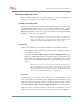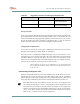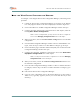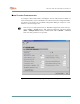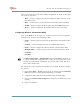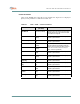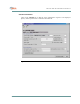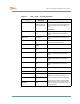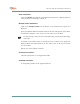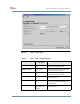User's Manual
CHAPTER 6. BSU AND S UBSCRIBER CONFIGURATION
6–8070-20000340-01 Rev A
USING THE WAVECENTER CONFIGURATION MANAGER
To configure a cell using the WaveCenter Configuration Manager, follow this general
procedure:
1. Launch the WaveCenter Configuration Manager by clicking on the desktop
icon. The program’s home screen will be displayed, as shown in Figure6-1.
2. Click on the BSU icon. A BSU Configuration Manager window will open.
3. Configure the Base Station Unit as described later in this chapter, under the
heading Base Station Configuration.
NOTE: If there are multiple BSUs, you may want to create and use a template file.
See the section Managing Configuration Files earlier in this chapter.
4. When you are done, click on the Generate BSC Config button to save the BSU
configuration.
5. Close the BSU Configuration Manager window. If there is another BSU to con-
figure, return to step 2. If there is no other BSU to configure, go to step 6.
6. Click on the home page’s subscriber Indoor Unit (CPE) icon. A subscriber CPE
Configuration Manager window will open.
7. Configure the subscriber equipment as described in the section Subscriber
Equipment Configuration later in this chapter.
NOTE: You may want to create and use a template file. See the section Managing
Configuration Files earlier in this chapter.
8. When you are done, click on the Generate Configuration File button to save
the subscriber configuration.
9. Close the CPE Configuration Manager window. If there is another subscriber
to configure, return to step 6. If there is no other subscriber to configure, go to
step 10.
10. Exit from the WaveCenter Configuration Manager.
11. Copy all of the configuration files to the default directory for the system’s
TFTP server, typically \tftpboot (unless you saved them directly to that
directory).