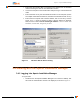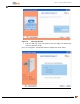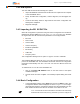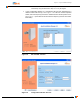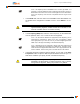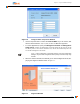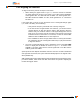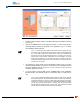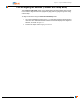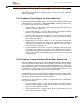User's Manual
Table Of Contents
- Scope of This Manual
- Conventions Used in This Manual
- Intended Audience for this Manual
- General Cautions and Warnings
- List of References
- Overview Of Subscriber Station
- Installation of Subscriber Station
- Aperto Installation Manager
- Specifications
- Event Reporting
- Cables, Spares and Accessories
- Command Line Interface (CLI)
- Virtual Local Area Network
- Troubleshooting
- LIMITED EQUIPMENT WARRANTY (“Agreement”)
3–10
PacketMax 100/300 User Manual, 10007306, Rev J
Chapter 3. Aperto Installation Manager
Figure 3-8 Alignment Window with CINR Graph
3. Adjust the antenna again until the Local Signal Strength and CINR are the best
you can get.
4. Click on the Finish button in the Alignment window. A series of pop-up win-
dows will display, showing the progress of the application. Figure 3-13 shows
the Installation Results Window.
NOTE: .In scanning mode of AIM, the Subscriber Unit also adjusts the syn-
chronization. The synchronization is necessary to match that of the Base Sta-
tion. It is normally carried in the wireless frame. Since it is possible that the
SS has not yet found the appropriate signal as it is scanning, it is also pos-
sible that the synchronization adjustment may be misaligned. To ensure
proper antenna alignment, do not spend more than 10 minutes in the align
-
ment phase of AIM. Use the previous and next buttons to restart the process
at least every 10 minutes.
5. It is important to check the RF and IP transmission results to see if you have
the best possible wireless connection. If the results are not acceptable, perform
the steps described under Re-aligning the Antenna (Continue with Setup Mode) to
repeat the alignment process.
6. If you are ready to close the AIM, click on the Done button of the Installation
Results window. The AIM will prompt for confirmation that you really want to
exit.
NOTE: Aperto Installation Manager (AIM) performs radio checks following
the antenna alignment. This will allow the installer to check radio cables dur-
ing alignment testing if no signal or a weak signal is being shown on the align-
ment screen. This may cause confusion in detecting the difference between
a radio not properly connected and no coverage. Click on the finish button
from the antenna alignment screen, if in any doubt. The radio will be checked
and the user will be informed about the radio connectivity.