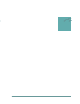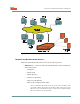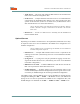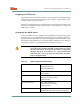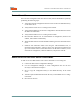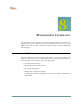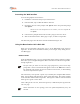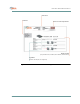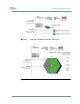User's Manual
CHAPTER 8. MANAGEMENT INTERFACES
8–2070-20000340-01 Rev A
Accessing the Web Interface
To access the graphical user interface:
1. Establish a connection and open your Web browser.
2. Enter the URL, http://<BSU IP address>/bsc.htm.
3. Respond to the user name prompt with Aperto and to the password prompt
with Aperto.
NOTE: The user name and password are case-sensitive, so be sure to capitalize the
A in Aperto.
4. If the browser prompts that it needs to load a plug-in, allow it to do so.
5. Wait for the Web interface home page to open, as shown in Figure8-1.
The Web GUI pages share the basic elements identified in Figure8-1.
Using the Base Station Unit’s Web GUI
When you open the BSU’s Web GUI, you are at the BSU Home Page shown in
Figure8-1. A main menu and submenus allow you to navigate easily among the var-
ious BSU pages.
Network Views
From the BSU Home Page, you can view the BSU and its wireless interfaces. Hyper-
links allow you to navigate through the BSU connections as indicated in Figure8-1
through Figure8-3.
The first time you select the Cell View page (Figure8-3), your browser may
prompt that it wants to download Java applets. Click on the OK button to allow
the download. The applets will then be cached in the browser, so downloading
will not be required in the future.
The connectivity views provide a quick way to identify the configured Base Station
Units, sectors (WSS), and subscribers, and to check their status. The arrows pointing
to the subscriber Indoor Units in Figure8-1 and Figure8-2 indicate wireless channel
status: green if good or red if down.
Color-coding of the cell view, shown in Figure8-3, is indicated by the legend on the
cell view page.
Status indications on the topology views are updated dynamically every 30
seconds.