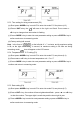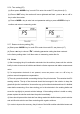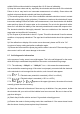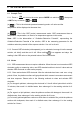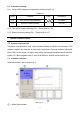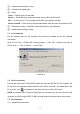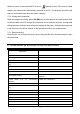Instruction Manual
- 18 -
② — Measurements and time curve
③ — Stored value display area
④ — Keys
Clear — Press the key to clear data
Export — Press this key to export the stored value to Microsoft Excel file
Exit — Press this key, PC-Link program exits from the computer interface
Select CommID — Press the key to download the data from the meter and upload it to PC
⑤ — Parameters setting:Standard of the buffer solution, time setting etc.
⑥ — Measurements display screen
7.3 Load software
Put the software disk into the computer and install the software as per the following
procedures:
Open “PC-Link” file → Double click “Setup” program → Click “OK”→Click the icon (refer to
Picture (6-2) ) → Click “Continue” → Click “Enter”.
7.4 Port Connection
Connect the meter and PC with RS232 cable and open the MP 500 PC Link Program, the
PC will enter into program interface and then click” Select CommID”. The default port of the
PC is port#1, Icon will appear on the lower left corner of the LCD screen.
NOTE: If computer does not have a RS232 port for connecting, the use can connect to the
computer via USB using a RS232 / USB converter (Apera Instruments does not provide).
7.5 Run Software
7.5.1. Upload the stored value
Picture(6-2)