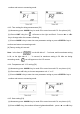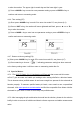User Manual
Table Of Contents
- 18 -
Open “PC-Link” file → Double click “Setup” program → Click “OK”→Click the icon (refer to
Picture (6-2) ) → Click “Continue” → Click “Enter”.
5.4 Port Connection
Connect the meter and PC with RS232 cable and open the MP 500 PC Link Program, the
PC will enter into program interface and then click” Select CommID”. The default port of the
PC is port#1, Icon will appear on the lower left corner of the LCD screen.
NOTE: If computer does not have a RS232 port for connecting, the user can connect to the
computer via USB using an RS232 / USB converter (Apera Instruments does not provide).
5.5 Run Software
6.5.1. Upload the stored value
When the meter is connected with PC and icon appears on the LCD screen, the data
stored in the meter will be automatically uploaded to the PC. This program will sort the pH
and mV measurement and show the data in category.
6.5.2. Storage during operation
When the program is running, press <M+/RM> key to store data. All the measurement value
will be uploaded to the PC through RS 232 and will not be stored in the meter. Storage data
during operation will be the same with which displays on the meter. If timing measuring mode
is set, the time curve will be showed on the interface as well as the measurements.
6.5.3. Data processing
Press “Export” key to export the stored value to Microsoft Excel file and then analyze or print
the stored data.
Picture(6-2)