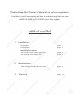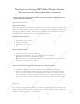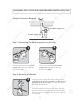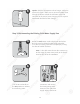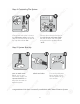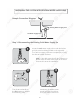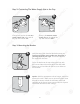CS-2500 CS S -2500 & CS-2500P PW Water ater Filtration System System INSTALLATION INSTRUCTION & OWNER’S MANUAL Ver 1.
Please keep this Owner’s Manual for future reference. It contains useful information on how to maintain and care for your APEC CS-2500 or CS-2500P water filter system. TABLE OF CONTENT 1. Installation: Preparation Components ................................................................... ................................................................... Installing the system with new provided water supply line ........................ with existing water supply line ...............................
Thank you for choosing APEC Water Filtration Systems. You now own the finest water filter in America. Please read and become familiar with instructions and parts needed before proceeding with the installation. BEFORE INSTALLATION: Inspect the system: Please take the system and all the components out of the box. Inspect the system and all the connection fittings carefully, make sure nothing is damaged during shipping.
Components p included with the system: y Make sure you have all these parts before starting installation. Bracket x 1 3/8” Water Supply Line x 2 Filter Cartridge w/ Cap & Fittings x 1 Bracket Mounting Screw x 4 Important Recommendations: Space: Make sure there is sufficient space under the counter for installation. The system is best installed under the kitchen sink. But if that is not feasible you can install the system anywhere where there is a cold water supply with sufficient water pressure.
INSTALLING THE SYSTEM WITH NEW PROVIDED WATER SUPPLY LINE Sample Connection Diagram IN OUT 2nd Water Supply Line 1st Water Supply Line 1st st Water Supply Supp y Line 6” Step 1: Connecting The Water Supply Line to the Cap 2 1 2nd Line ine 1st L IN OUT Connect one end of the 1st water supply line to the side of the cap that indicate “IN”. Connect one end of the 2nd water supply line to the side of the cap that indicate “OUT”.
4 Option: With the appropriate nails or hanger, mount the system to the wall. Make sure to mount the system close enough to connect to both the cold water valve and connector to the faucet. Leave minimum 6 inch of space underneath the filter for filter change. Step 3: Disconnecting the Existing Cold Water Supply Line 5 Locate the Cold water supply valve under the kitchen sink (the round or oblong handle on the right side).
Step 4: Connecting The System 9 8 Sink Faucet Cold Water Input 1st Line 2nd Line Cold Water Valve Connect the end of the 1st line to the cold water valve that has the other end connected to the side of the cap that indicate “IN”. Connect the end of the 2nd line to the sink faucet cold water input that has the other end connected to the side of the cap that indicate “OUT”. Step 5: System Start-Up 11 10 Turn on feed water: Slowly, turn on your Cold water supply.
INSTALLING THE SYSTEM WITH EXISTING WATER SUPPLY LINE Sample Connection Diagram Existing Water Supply Line IN OUT 1st Water Supply 1st Water SupplyLine Line 6” Step 1: Disconnecting the Existing Cold Water Supply Line 1 Locate the Cold water supply valve under the kitchen sink (the round or oblong handle on the right side). Turn off the incoming cold water completely by turning the shut off handle clockwise.
Step 2: Connecting The Water Supply Line to the Cap 5 4 Exis tin sup g wate ply line r ine 1st L IN OUT Connect one end of the 1st new water supply line to the side of the cap that indicate “IN”. Connect the existing water supply line to the side of the cap that indicate “OUT”. Step 3: Mounting the Bracket 6 Hold the system with the filter label side facing you. Look on top of the cap to make sure the arrow is pointing towards your right. That arrow indicates the water flow direction.
Step 4: Connecting The System 8 1st Line Cold Water Valve Connect the end of the 1st line to the cold water valve that has the other end connected to the side of the cap that indicate “IN”. Make sure the water filter is in LOCK POSITION with the cap. If the filter is loose or comes off, please reconnect the filter to the cap and turn COUNTERCLOCKWISE until it is lock.
Step 5: System Start-Up 10 9 Turn on feed water: Slowly, turn on your Cold water supply. Turn counter-clockwise to allow the raw water to enter the system. Check for leaks! 11 Turn on the cold water faucet and let it flush the new system for up to 5 minutes.
SYSTEM MAINTENANCE The system requires very little maintenance. Just change the filter cartridges regularly as indicated on the filter label (Replacement time may vary based on the condition of source water). Keep the system indoors away from extreme heat or cold temperatures, and run the system within its reasonable output capacity (i.e. allow the system to rest at least a few hours a day).
4 Hold on to the new filter with the label side facing you and align the two teeth indent to the two teeth on the cap. After the filter and the cap is align, gently push up and turn Counterclockwise until it locks in place. Gently pull down to make sure the filter is secure in place. Turn on feed water: Slowly, turn on your Cold water supply. Turn counter-clockwise to allow the raw water to enter the system.
LIMITED PRODUCT WARRANTY Scope p APEC takes pride in selling a superb line of products, including this water filtration system (“Product”). As such, APEC expressly warrants to the original purchaser that, for a period of six (6) months from the date of purchase, the Product will be reasonably free of defects in materials and workmanship.
CONDITIONS THAT RENDER THIS LIMITED PRODUCT WARRANTY VOID THIS LIMITED PRODUCT WARRANTY SHALL BE VOID IF: 1.The 1. The Product is not operated in compliance with normal municipal water conditions for which the particular model of this Product is intended. 2.The r That is, this Limited Product 2. The person seeking to invoke the warranty is not the original purchaser. Warranty only extends to original purchasers. 3.The 3. The Product is purchased used.
Advanced Purification Engineering Corp. 1320 S Johnson Drive City of Industry, CA 91745 For questions or comments please visit our website at: FreeDrinkingWater.com For technical support contact us at: Techsupport@freedrinkingwater.