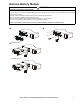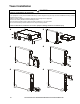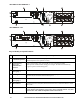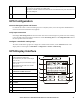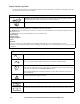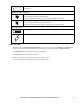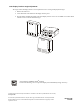Installation Manual
Table Of Contents
- Important Safety Messages
- Safety and General Information
- Deenergizing safety
- Electrical safety
- Battery safety
- General information
- FCC Class A radio frequency warning
- Package Contents
- Inspect the contents upon receipt. Notify the carrier and dealer if the unit is damaged.
- Specifications
- Environmental
- Physical
- Battery
- Electrical
- Remove Battery Module
- Rack-Mount Installation
- Tower Installation
- Rear Panel Features
- Key to identify rear panel features
- UPS Configuration
- Connect Emergency Power Off feature
- Verify input connection
- Configure controllable outlet groups
- UPS Display Interface
- Display interface operation
- Menu overview
- LCD display interface angle adjustment
- Select models are ENERGY STAR® qualified. For more information go to www.apc.com/company/us/en/sustainability/energy-efficiency/
Smart-UPS On-Line SRT2200XLA/SRT3000XLA Tower/Rack-Mount 2U14
Display interface operation
Use the UP/DOWN buttons to scroll through the options. Press the OK button to accept the selected option. Press the
ESC button to return to the previous menu.
The icons on the LCD display interface screen may vary depending on the installed firmware version.
Load icon: The approximate load capacity percentage is indicated by the number of load bar
sections illuminated. Each bar represents 16% of the load capacity.
Mute icon: Indicates the audible alarm is disabled/mute.
UPS Status Information
The status information field provides key information on the status of the UPS.
The Standard menu will allow the user to select one of the five screens listed below. Use the
UP/DOWN buttons to scroll
through the screens.
The Advanced menu will scroll through the five screens automatically.
• Input Voltage
• Output Voltage
• Output Frequency
• Load
• Runtime
In the case of a UPS event, status updates will be displayed defining the event or condition that has occurred.
The display screen illuminates amber to indicate a Message and red to indicate an Alert depending on the severity of the event
or condition.
Operation Mode Icons
On-Line mode: The UPS is supplying conditioned mains power to connected equipment.
Bypass mode: The UPS is in Bypass mode and the connected equipment will receive mains
power as long as the input voltage and frequency are within the configured limits.
Green mode: When in Green mode mains power is sent directly to the load.
In the event of a mains power outage, there will be an interruption in power to the load of up to
10 ms while the UPS switches to On-Line or Battery mode.
When enabling Green mode consideration should be given to devices that may be sensitive to
power fluctuations.
Indicates a UPS alert that requires attention.
UPS Status Icon
Battery mode: The UPS is supplying battery power to connected equipment.
The UPS has detected an internal fault with the battery. Follow the instructions on the screen.
LOAD