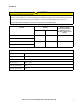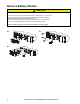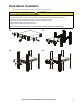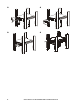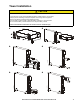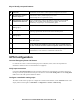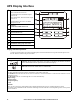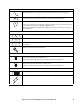Installation Guide
Table Of Contents
Smart-UPS On-Line SRT1000/SRT1500 Tower/Rack-Mount 2U14
UPS Display Interface
Display interface operation
Use the UP/DOWN buttons to scroll through the options. Press the OK button to accept the selected option. Press
the
ESC button to return to the previous menu.
POWER ON/OFF button
Button illumination indications:
-No illumination, the UPS and the output
power are off
-White illumination, the UPS and the output
power are on
-Red illumination, the UPS is on and the
output power is off
Load icon
Disable/mute audible alarm icon
UPS status information
Operation mode icons
ESCAPE button
OK button
UP/DOWN buttons
Controllable outlet group status icons
Battery status icons
The icons on the LCD display interface screen may vary depending on the installed firmware version.
Load icon: The approximate load capacity percentage is indicated by the number of load bar
sections illuminated. Each bar represents 16% of the load capacity.
Mute icon: Indicates the audible alarm is disabled/mute.
UPS Status Information
The status information field provides key information on the status of the UPS.
The Standard menu will allow the user to select one of the five screens listed below. Use the
UP/DOWN buttons to scroll
through the screens.
The Advanced menu will scroll through the five screens automatically.
• Input Voltage
• Output Voltage
• Output Frequency
•Load
• Runtime
In the case of a UPS event, status updates will be displayed defining the event or condition that has occurred.
The display screen illuminates amber to indicate a Message and red to indicate an Alert depending on the severity of the
event or condition.
su0870f
Output
120.0
v
LOAD
On-Line
12
LOAD