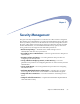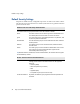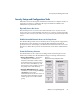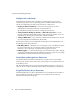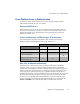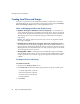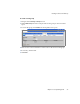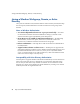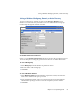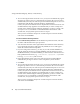Specifications
Creating Local Users and Groups
78 Snap Server Administrator Guide
Creating Local Users and Groups
Local users or groups are created and defined locally on a Snap Server using the
Administration Tool. You create local user and group accounts using the
Security >
Users
and
Security > Groups
screens in the Administration Tool.
Notes on Managing Local User and Group Accounts
• Duplicate client log-in credentials for local users and groups —
To simplify user
access, duplicate client log-in credentials on the Snap Server. That is, create local
accounts on the Snap Server that match those used to log into client workstations.
This strategy allows users to bypass the log-in procedure when accessing the
Snap Server.
Caution
This strategy applies to local users only. Do not use duplicate domain
user login credentials.
• Default local users and groups do not appear on the local users/groups screens —
The default local users and groups (page 74) cannot be modified or deleted. For
this reason, they do not appear on the list of users or groups on the User or Group
Management screens. The default local users and groups do appear on the Share
Access and Quotas screens, however.
• Changing UIDs or GIDs —
The Snap Server automatically assigns and manages
UIDs and GIDs. Because there may be occasions when the administrator needs to
assign a specific ID to a local user or group, the Snap Server makes these fields
editable.
Creating Local Users and Groups
To create a local user
1
Navigate to the
Security > Users
screen.
2
Click
Create User
and enter the following information on the screen that opens:
• A unique login name (required)
• The user’s full name (optional)
• A unique password (required)
• A UID (optional)
3
Click
Create
.