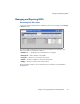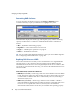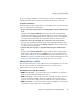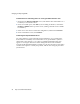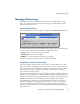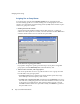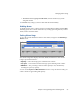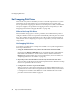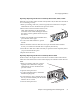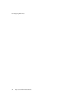Specifications
Managing Volume Usage
Chapter 4 Storage Configuration and Management 67
Managing Volume Usage
The Snap Server offers several tools for monitoring and controlling how storage
space on a volume is used. You can dynamically grow and manipulate volumes
without rebooting the server.
Assessing Volume Status
To view information on existing volumes, navigate to the
Storage > Volumes
screen.
The volumes table displays the name, RAID, total capacity (size), and mount point
for each volume. The status of each volume is indicated as follows:
•Mounted —
The volume is online and accessible.
•Not mounted —
The volume is offline.
• Rollback —
A Snapshot rollback operation is in progress.
The table also displays whether quotas are enabled or disabled.
Using Quotas to Control Volume Usage
A quota is a limit on the amount of storage space on a volume that a user or NIS
group can consume. Assigning quotas ensures that no one user or group consumes
an excessive amount of volume space. In addition, quotas keep tabs on how much
space each user or group is currently consuming on the volume, allowing for
precise tracking of usage patterns.
You can set individual quotas for any local, Windows domain, or NIS user known to
the Snap Server. Group quotas are currently available only for NIS groups. When you
add a user to the quota table, the quota defaults to 100 MB; for a group, the default is
1000 MB. Quotas may range from 1 MB up to the total capacity of the volume.
In calculating usage, the Snap Server looks at all the files on the server that are
owned by a particular user, and adds up the file sizes. Every file is owned by the
user who created the file and by the primary group to which the user belongs.
When a file is copied to the server, its size is applied against both the applicable user
and group quota.