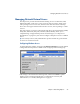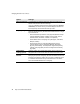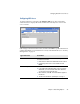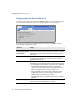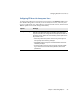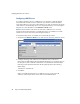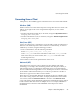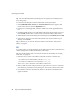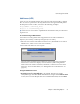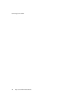Specifications
Connecting from a Client
Chapter 3 Networking Options 51
Web Browser (HTTP)
Users can view and download files using a browser, but cannot modify or upload
files. To access a specific share directly, Internet users can append the full path to
the Snap Server name or URL, as shown in the following examples:
http://SNAP61009/Share1/my_files
http://10.10.5.23/Share1/my_files
Tip
Web access is case-sensitive. Capitalization must match exactly for a Web user
to gain access.
To Connect Using a Web Browser
Access the server using either of the supported browsers: Microsoft Internet
Explorer (4.0 or better), or Netscape Navigator (4.7x or better).
1
Enter the server name or IP address in the browser. (The default server name is
SNAPnnnnnn, where nnnnnn is the server number.)
2
Press
Enter
. The Web View screen opens.
Web View is the screen that opens when users access a Snap Server using their
Web browsers. Web View displays a list of all shares. (Shares designated as
hidden will not be visible to Windows, Macintosh, or Web browser users from
Web View. For more information, see “Setting Share Access Permissions” on
page 85.)
Using the Web View screen
• Requiring users to log into Web View —
By default, Snap Servers permit
anonymous login. To enable HTTP authentication, navigate to the
Network > Web
screen, select Yes in the Require Web View Authentication field, and click
Save
.