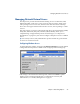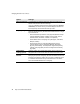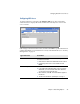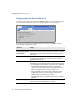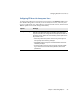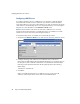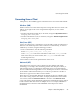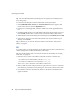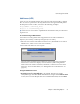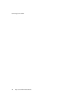Specifications
Connecting from a Client
50 Snap Server Administrator Guide
Tip
You must add Macintosh networking users and groups as local Snap Server
users and groups.
To Connect to the Snap Server from a Macintosh, use this procedure:
1
Select
Network Browser
,
Chooser
, or
Connect to Server
from the Apple or GO
menu. In the Chooser, click the
AppleShare
icon.
2
If using zones with AppleTalk, select the default zone in the AppleTalk Zones
list.
3
Scroll through the list of servers in the Select a File Server list and select your server,
then click
OK
. (In Mac OS X, you may need to enter the IP address of the server.)
4
When asked for a user name and password, enter them (or click
Guest
), then click
OK
.
5
In the Server dialog box, select the shared folder you want to mount on your
desktop, and click
OK
.
Tip
For Mac OS X, you can also mount via NFS, as described in “Unix/Linux
(NFS)” on page 49.
FTP
To connect to the server through FTP, use the following procedure. Note that users
cannot manage files or folders in the FTP root directory.
Tip
Only locally defined users can connect via FTP. For information on creating
local users, see page 78.
1
Enter the server’s name or IP address in the FTP Location or Address box.
• To connect via a command line, enter
ftp server_name
• To connect via a Web browser, enter
ftp://server_name
where server_name is the name or IP address of the server.
2
Enter a valid user name and password to log in. If access to a share is restricted,
users must log in with the correct privileges to browse the contents of the share.
3
Press
Enter
to connect to the FTP root directory. All shares and subdirectories
appear as folders.