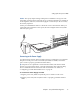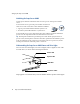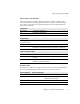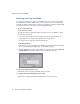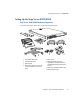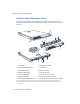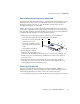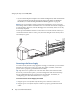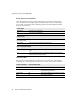Specifications
Setting Up the Snap Server 4200/4500
20 Snap Server Administrator Guide
• If you connect both ports and plan to use a bonded configuration, make sure that both
ports are physically connected to the network on the same subnet. For additional
information, see “Understanding Dual-Ethernet Bonding Options” on page 39.
Caution
The speed/duplex setting on Snap Servers defaults to autonegotiate. The
networking switch or hub to which the server is connected must also be configured
to autonegotiate; otherwise, network throughput or connectivity to the server may
be seriously impacted.
Use the provided Ethernet cables to connect the server to the network. When you
connect the network cables to active ports, the network lights on the bezel (LAN 1
and LAN 2) are green.
Connecting to the Power Supply
As a data security measure, Snap Appliance strongly recommends you connect the
Snap Server to the power source via a UPS. (If no UPS is available, connect the
power cord to a properly grounded electrical outlet.)
Tip
Snap Servers are optimized to work with APC-brand, network-based UPS
devices. If you choose this option, you must configure the APC unit in the Snap
Server’s Administration Tool and in the APC user interface. For details, see
“Configuring your APC-Brand UPS Device” on page 34.
To Connect to the Power Supply Via a UPS
1
Plug the power cord (female end) into the power connector on the server.
2
Plug the power cord (male end) into a UPS or a properly grounded electrical
outlet.