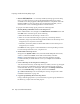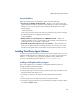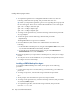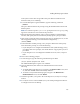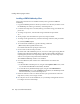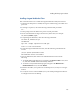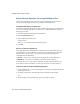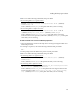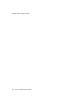Specifications
Installing Third-Party Agent Software
157
where filename is the name of agent file. Then press
Enter
to list the files and
directories that you are installing.
6
To run the Backup Exec agent installation, type the following command:
./INSTALL
Then press
Enter
and follow the prompts, using the default install locations and
default options.
Caution
You must respond to “yes” or “no” prompts in lower case (
y
or
n
); using
uppercase will cause an error and abort the procedure.
7
When prompted for the platform, enter
n
and press
Enter
to reject the default
selection, then specify the Linux 2.4 Kernel (usually option 7), and press
Enter
.
8
If the script requests the path for backup and restore on the Snap Server, use the
following path (assuming you used the default configuration):
/shares/SHARE1
9 At the multi-NIC machine prompt, enter
y
and press
Enter
. Then at the specify
network interface prompt, do one of the following:
• If your Snap Server is configured in Standalone mode (multi-homing), enter
y
,
press
Enter
, then at next prompt, enter the IP address of appropriate port, and
press
Enter
.
• If your Snap Server is not configured in Standalone mode, enter n, and press
Enter
.
10
Answer the remaining prompts.
11
To start the agent, type the following command and press
Enter
.
/etc/rc.d/init.d/agent.init start
The VERITAS Backup Exec agent is now installed.
12
Close the SSH client, then return to the Administration Tool and do the
following:
a
To disable SSH on the Snap Server, navigate to the
System > SSH
screen, select
No, and then click
OK
. SSH is immediately disabled.
b
To start the newly installed backup agent, navigate to the
Maintenance >
Shutdown/Reboot
screen, and click
Reboot
.
13
Delete the agent files you copied to the to the Snap Server, as they are no longer
needed.
14
To verify the success of the installation, use your backup management software
to configure and run a test backup.