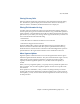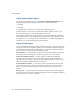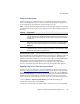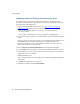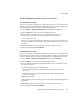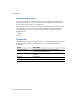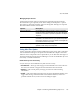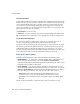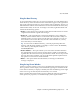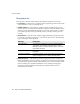Specifications
eTrust InoculateIT
Chapter 7 Monitoring and Maintaining Snap Servers 141
Using the Move Directory
To view infected files, make sure you are in Local Scanner view and click the Move
Folder directory on the left of the window. Infected files appear on the right. When
a file is put in the Move Folder, it is given a unique name to identify it. Thus, if you
had infected files with the same names that were stored in different directories, they
remain distinct if they are moved. To manage a moved file, right-click the file and
select from the following options:
•Restore —
This option removes the file from the Move Folder and restores it to its
original location with its original name and type.
•Restore as —
This option displays a dialog box that allows you to change the
directory location and file name. You can rename a file and isolate it safely in a
different location. You may want to use this option, for example, if you do not
have another source for the data and you need to look at the file. Or you may
have a file that you want to analyze.
Tip
To restore a file to different directory, you must prepend the path to the
directory with the string /
shares
. For example, to restore a file to the SHARE1/
sales directory, enter the path as follows:
/shares/SHARE1/sales
• Restore and Cure —
This option allows you to restore the selected item back to
the original folder it was in, and cure it. This option is useful if you update the
signature files after items have been put in the Move folder. If a cure is provided
that you did not have available, you can get the latest signature update and use
this option to restore and cure an infected item.
• Delete —
This option deletes the infected file; no warning or confirmation
message is displayed.
Using the Log Viewer Window
Use the Log Viewer window to select, view, and manage the scanning activity logs.
The Log Viewer window displays a list of different log categories on the left of the
screen. Select a directory to display a summary list of the available logs on the right
of the screen. Logs are listed by date and time they were created.
When you right-click an item in the Log Viewer, different options are available to
delete, print, view properties, or refresh the display of the log information.