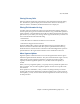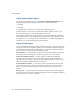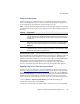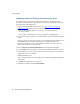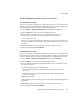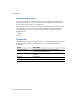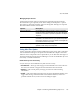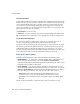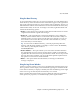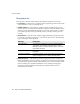Specifications
eTrust InoculateIT
136 Snap Server Administrator Guide
Updating a Snap Server That Does Not Have Internet Access
If you have Snap Servers that do not have Internet access, use the following
procedures to download the signature files to a machine with Internet access and
then copy them to the Snap Server.
1
Using a workstation with Internet access, go to ftp://ftpav.ca.com/pub/
inoculan/scaneng and download the following files.
• All *.tar files containing the word Linux, e.g., fi_Linux_i386.tar and
ii_Linux_i386.tar
• All *.txt files containing the string Sig, e.g., Siglist.txt and Siglist2.txt
2
Using a method appropriate to your environment, copy the update files to a Snap
Server.
Tip
Copy the files to the root of a share. You can configure other Snap Servers to
automatically get their signature updates from a single Snap Server (see
following procedure). To do so, the update files must reside on the root of a
share, not a subdirectory within a share.
3
Choose
Scanner > Signature Update Options
, and click the Incoming tab.
4
Click the
Add
button, and select Local Path from the Method pull-down menu.
5
In the Path field, enter to path to the directory on the Snap Server in which the
update file resides, for example:
/shares/SHARE1/sigfiles.
where SHARE1/sigfiles is the share path to the directory containing the signature
update files.
6
Click
OK
. The path appears in the list box.
7
Select the Local Path, and click
Download Now
.