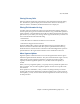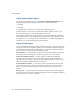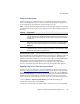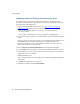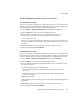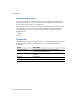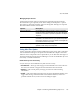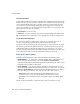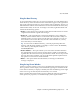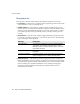Specifications
eTrust InoculateIT
Chapter 7 Monitoring and Maintaining Snap Servers 135
Setting Incoming Options
Use the Incoming tab to define the sources of signature updates. The Download
Sources List displays sites from which you can download signatures. Snap Servers
are preconfigured to get signatures via ftp from ftpav.ca.com.
Add — Click this button to display the Source Select dialog, in which you can add a
download method and a source for the update to the list. The available methods are
as follows:
Perform Fast Download — Use the Fast Download option to bring your signatures
up to date without downloading information you already have. When this option is
selected, the download process analyzes your current signature information to
determine what kind of update you need. If you only require an incremental update
of the data files, then the appropriate files are downloaded and updated
automatically. If an incremental update is not appropriate and a full update is
necessary, then all the signature and engine files are downloaded and updated.
Updating Snap Servers That Have Internet Access
Snap Servers are preconfigured to download signature updates from the CA FTP
site at ftp://ftpav.ca.com/pub/inoculan/scaneng
. If your Snap Servers have direct
access to the Internet, you only need to schedule the downloads (choose
Scanner >
Signature Update Options
, and click the Schedule tab) to set up automatic signature
updates. If access to the Internet is routed through a proxy server, you may also
need to specify the name of the proxy server. To do so, use the following procedure.
1
Choose
Scanner > Signature Update Options
, and click the Incoming tab.
2
Select FTP in the list box, and click
Edit
.
3
In the Proxy Name field, enter the IP address of the proxy server, and click
OK
.
Method Description
FTP Use FTP to download the update files from the Computer Associates FTP site.
You can also use FTP to distribute signature updates from one Snap Server to
another. Note that when using FTP, the user name and password are passed
as clear text.
UNC Use UNC to distribute signature updates from one Snap Server to another.
Note that for UNC to work, on the Snap Server on which the signature updates
reside, you must have Enable Guest Account option set to Yes (Security >
Windows).
Local Path As part of the procedure to provide signature updates to a Snap Server with
no Internet access, you can connect to a local share on the Snap Server. Note
that the path to the share is case sensitive.