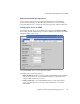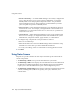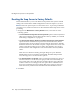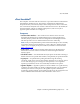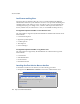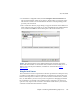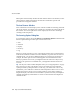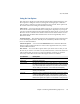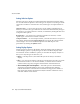Specifications
eTrust InoculateIT
Chapter 7 Monitoring and Maintaining Snap Servers 129
2
To launch the Configuration GUI, click the
Configure
eTrust InoculateIT
link.
The eTrust InoculateIT splash screen appears. The first time you connect, it may
take from 30 seconds to several minutes for the GUI to load, depending on the
speed of your connection.
3
The CA Antivirus Security Login dialog box appears. Enter the same admin user
name and password (case-sensitive) you have established for the Administration
Tool, and then click
OK
. The eTrust GUI opens to the Local Scanner View.
Caution
The Internet Explorer Java implementation does not fully support the
eTrust antivirus interface. To resolve this issue, install a current version (v1.3.1 or
higher) version of the Java 2 Platform, available for download from http://
java.sun.com.
Using the Local Scanner
The Local Scanner assures comprehensive antivirus protection for a Snap Server by
providing you the ability to scan for infections on demand. You can use the Local
Scanner on a Snap Server whenever you want to check for infected drives, folders,
files, or disks. Before you run a scan you can set options for managing an infected
file so that after you start the scan no further action is required. You can also set
options to only report on the occurrence of an infection. This allows you to decide
what action to take after the infection is found.