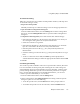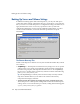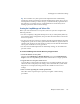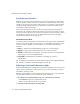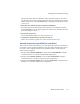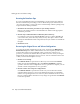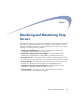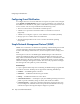Specifications
Backing Up Server and Volume Settings
118 Snap Server Administrator Guide
Restoring the Data from Tape
If you are using Backup Express for GuardianOS, you must restore the catalog to
the first volume before proceeding to restore data from tape (for instructions, see
“To restore the catalog” on page 113). Users of other backup software packages may
require variations in this procedure.
1
Determine the restoration procedure for your backup software.
Refer to your backup software’s documentation for details on the appropriate
restoration procedure.
2
Restore only to individual shares within the /shares directory.
For example, to restore to the default SHARE1, restore to /shares/SHARE1. If
you restore to the /shares directory itself (or to any other place on the root file
system), the GuardianOS will be compromised, and you will have to reinstall the
OS again.
3
Restart the server.
Recovering the Original Server and Volume Configurations
To restore the original configurations to the server, navigate to the
Maintenance >
Disaster Recovery
screen in the Administration Tool. Two separate operations are
required. They must be run sequentially. After you start any of the recovery
processes, you will see the Disaster Recovery Status screen. Do not try to navigate
back from this screen during the recovery process. You are restricted to this screen
so that you will not interrupt the recovery.
1
Restore server settings.
Click
Recover Server
to open the Server Recovery screen and use the
Browse
button to locate the SnapDRImage file. Click
Recover and Reboot
to start the
operation. Once the server configuration recovery operation is complete, you can
start the volume configuration recovery operation.
2
Restore volume ACL and quota configurations.
Click
Recover Volume
to open the Server Recovery screen. Select all volumes.
(Volumes that do not have a recovery file attached will appear as unavailable,
and the corresponding check box is removed.) The creation date of the recovery
file on a volume indicates when the recovery image was generated. Click
Recover
to start the operation.