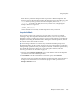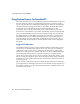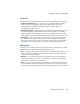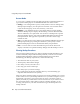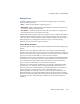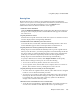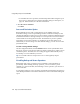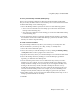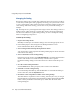Specifications
Using Backup Express for GuardianOS
112 Snap Server Administrator Guide
Managing the Catalog
Because the catalog tells you which tape contains the most recent version of a file, it
is vital that you back up the catalog regularly. Restoring your system in the event of
a severe system failure will be arduous and time-consuming without a usable copy
of the catalog. Without the catalog, you will have to rely on manual tracking of
backups.
Tip
The Snap Server is preconfigured with a single volume. The catalog resides in a
hidden portion of this volume. If you delete this volume, the catalog information
will be lost. In addition to regular catalog backups, be sure to backup the catalog
before reconfiguring a Snap Server.
To back up the catalog
1
Prepare the backup media.
Manually load the tape on which the catalog is stored to the appropriate device.
2
In the Backup Express GUI, navigate to the Backup Definition screen.
On the Administrator Menu, click Backup.
3
Select catalog from the Backup Mode pull-down menu.
You do not need to specify input for the backup. Backup Express knows the name
and location of its catalog.
4
Select a destination for the catalog backup.
In the Source Nodes window, click
<Backup Catalog>
to populate the Destination
window with media icons. Double-click any of these icons to open the
Destination Settings dialog box and select the device cluster and media pool to
use.
5
Save the restore backup definition.
Click the
Save
button. When prompted, enter a name for the definition.
6
Schedule or run the catalog backup.
To run the backup immediately, click the
Go
button. To schedule the backup to
run at a later time, click the
Stopwatch
button.
7
Record the volser and partition number of the catalog backup.
This information is required to restore a catalog. Once the job is run, you can get
this information by navigating to the Administrator Menu and clicking the
Jobs
button. On the Job Monitor screen that opens, double-click the name of the
catalog backup job.