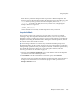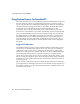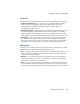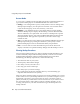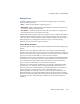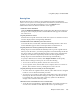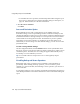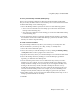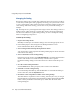Specifications
Using Backup Express for GuardianOS
Chapter 6 Data Protection 109
Restoring Data
Restoring data involves creating a restore definition and then scheduling the
restore. A restore definition is a set of parameters that define key elements of a restore
operation. To access the Restore Definition screen, click
Restore
at the
Administrator Menu. The Restore Definition screen appears.
1
Name the restore definition.
Click the
New Restore Definition
button. In the Define New Restore Job dialog box
that opens, enter a unique job name and click
OK
. The name appears in the title
bar of the screen.
2
Specify the data to restore.
In the Restore From pull-down menu, make sure Definition is selected. The source
window displays all the existing backup definitions.
3
Double-click on the definition you wish to restore.
A list of all the base, incremental, and differential backups that have been done
for that definition appears. Select a backup from the list and click on it.
4
Specify the device cluster (or jukebox) from which to restore.
Backup Express for GuardianOS automatically backs up to the original location.
When you run the restore, you will be prompted to mount the backup media into
the device cluster recorded in the Backup Express catalog as the original cluster.
(If the tape is contained in a tape library which is also the original location,
Backup Express for GuardianOS will mount the tape automatically.)
To specify a different device cluster, click
<Original Location>
. In the Specify
Restore Devices dialog box that opens, do one of the following:
• To use a device cluster or jukebox, click the box next to its icon.
• To use a specific device, click the blue arrow to display devices in a cluster or
jukebox, then select the device by clicking the box next to its icon.
5
Specify the Snap Server to which you are restoring data.
• To restore data to its original location, click the yellow button next to <Original
Location>. You are finished with this procedure.
• To restore to a new location, click on the yellow button next to New Location.
In the Specify Restore Destination dialog box that opens, click the blue arrow
to expand the tree, and select a disk or directory. (Make sure the disk has
enough room to hold the backed up data.)
6
Run the restore or Schedule it to run at a future time.
• To run the restore immediately, click the
Go
button. You will be prompted to
save the restore definition. Click
Yes
, and the restore operation begins.