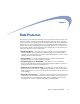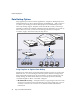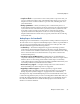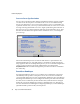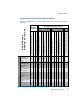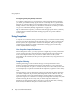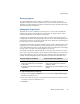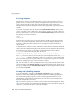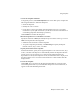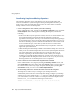Specifications
Using Snapshots
100 Snap Server Administrator Guide
Accessing Snapshots
Snapshots are accessed via a Snapshot share. Just as a share provides access to a
portion of a live volume (or file system), a Snapshot share provides access to the
same portion of the file system on all current Snapshots of the volume. The
Snapshot share’s path into Snapshots mimics the original share’s path into the live
volume.
You create a Snapshot share by selecting the
Create Snapshot Share
option in the
course of creating a live-volume share. For example, assume you create a share to a
directory called “sales,” and you select the
Create Snapshot Share
option, Web View
will display two shares as follows:
SALES
SALES_SNAP
The first share provides access to the live volume, and the second share provides
access to any archived Snapshots. Other than read/write settings (Snapshots are
read-only), a Snapshot share inherits access privileges from its associated live-
volume share.
A Snapshot share contains a series of directories. Each directory inside the Snapshot
share represents a different Snapshot. The directory names reflect the date and time
the Snapshot was created. For example, assume the Snapshot share named
Sales_SNAP
contains the following four directories:
latest 2002-12-25.120000 2003-01-01.000100 2003-01-07.020100
The
latest
directory always points to the most recent Snapshot (in this case, 2003-
01-07.020100, or January 7th, 2003, at 2:01 a.m.). A user may view an individual
file as it existed at a previous point in time or even roll back to a previous version of
the file by creating a file copy to the current live volume.
Tip
You can create (or remove) a Snapshot share at any time from the Share > Edit
screen. Navigate to the
Storage > Shares
screen and click a share name. In the screen
that opens, simply click the
Create Snapshot Share
(or Delete Snapshot Share) check
box, and then click
Save
.
Creating and Scheduling Snapshots
To create a Snapshot, navigate to the
Storage > Snapshots
screen. Creating a
Snapshot involves first defining the Snapshot and then scheduling the Snapshot.
For regular data backup purposes, create a recurring Snapshot that runs at an
administrator-configured time and interval. You can also create individual, one-
time-only Snapshots as necessary.
Tip
If you have created a new volume or have numerous existing Snapshots, make
sure you have enough space allocated in the Snapshot pool as described on page 99;
otherwise, you will not be able to create the Snapshot.