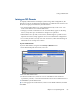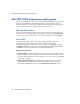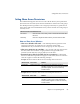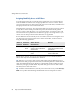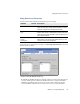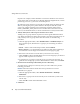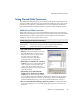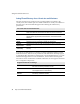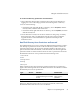Specifications
Setting File and Folder Permissions
Chapter 5 Security Management 91
To set file and directory permissions and inheritance
1
Using a Windows NT 4.0, 2000, or XP client, map a drive to the Snap Server,
logging in as a user with change permissions for the target file or directory.
2
Do one of the following:
• In Windows NT, right-click the file or directory, choose
Properties
, click the
Security button, and then click Permissions .
• In Windows 2000, right-click the file or directory, choose
Properties
, and then
click the Security tab.
3
Use the Windows security tools to add or delete users and groups, to modify
their permissions, and to set inheritance rules. Be sure to keep in mind the
supported features of the GuardianOS as explained in this chapter and
summarized next.
How File & Directory Access Permissions are Processed
The GuardianOS processes access permissions differently than Windows. When a
user attempts to perform an action on a file and directory, Windows collects all
permissions that apply to the user before deciding whether to allow the user to
perform the action. The GuardianOS, on the other hand, uses the first applicable
permission it finds to decide whether to allow the user to perform the action. The
GuardianOS searches for access permissions in the following order.
1
User Owner
2
User
3
Group Owner
4
Group
5
Everyone
When a match is found, the search stops and the specified access permission is
applied. The following table shows the difference between how Windows and the
GuardianOS process access permissions:
In this case, Windows grants write access to User1 for this file, whereas the
GuardianOS denies write access to User1 for this file.
Type Access Windows GuardianOS
user Read-Only Match found, read access found,
continue searching for necessary
access
Match found, stop and
apply read-only
permission.
group Read-Write Match found, grant write access