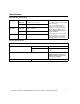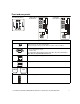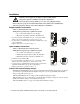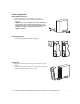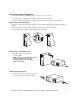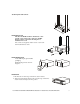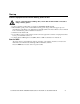User manual
Table Of Contents
- Introduction
- Overview
- Unpack package contents
- Read the Safety Guide before installing the UPS.
- Hardware supplied
- Accessories
- Install accessories prior to connecting power to the UPS.
- Optional accessories
- Specifications
- Environmental Specifications
- Physical Specifications
- Front and rear panels
- Installation
- Output hardwire instructions
- Input hardwire instructions
- Connect the internal battery charger
- Tower configuration
- Install stabilizer brackets
- Install display panel
- Install bezel
- 2-post rack-mount configuration
- Remove and rotate display panel
- Position UPS for mounting in rack
- Install rack-mount brackets
- Secure 2-post rack to floor
- Install UPS in rack
- Install display panel
- Install bezel
- Start-up
- Connect equipment and external battery packs to UPS
- Prior to connecting the grounding cable, ensure that the UPS is NOT connected to utility or battery power.
- Start the UPS
- Operation
- Front panel display
- Display panel function buttons and indicators
- UPS function buttons
- UPS indicators
- Configuration
- UPS Settings
- Settings are adjusted through PowerChute software or optional SmartSlot accessory cards.
- Emergency Power Off (EPO)
- Connect the EPO
- External batteries
- APC battery solution
- Third party battery solution
- Connect the UPS to a battery system
- Configure UPS parameters
- Troubleshooting
- Transporting the UPS
- Prepare the UPS for transport
- Regulatory Agency Approvals and Radio Frequency Warnings
- Class A
- Service
- Contact Information
- Two-Year Warranty
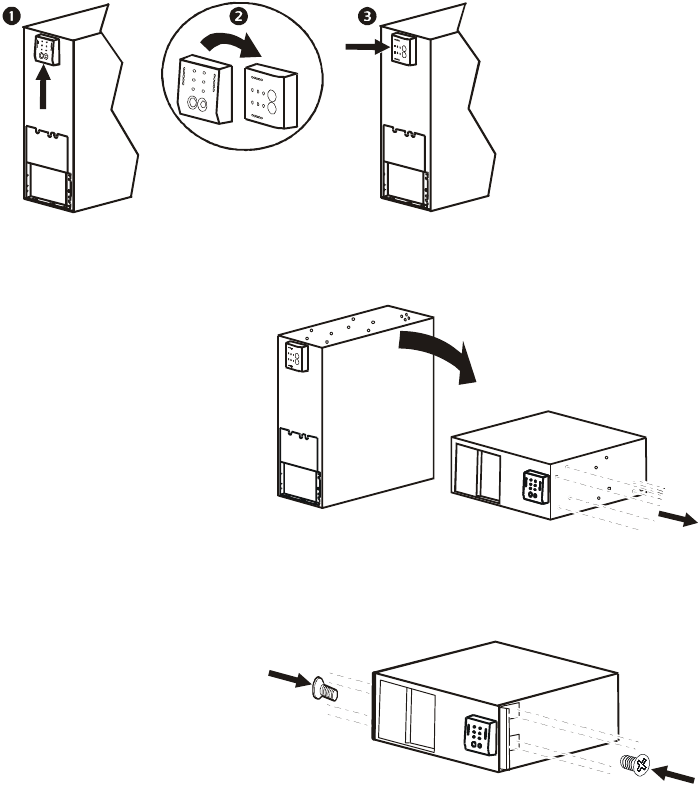
User Manual Smart-UPS RC UXI/UXICH 1000/2000/3000 VA 220/230/240 Vac Tower/Rack-Mount 4U 8
2-post rack-mount configuration
This UPS is intended for installation in a 19”, two-post or four-post rack.
For details on 4-post rail and rack installation refer to instructions in rail kit.
Remove stabilizer brackets if they are installed. Remove four screws that secure each bracket.
Remove and rotate display panel
1. To remove display panel from UPS, slide display panel up.This will disengage display panel tabs from
UPS.
2. Rotate display panel and insert tabs on display panel into appropriate slots on UPS.
3. Secure display panel to UPS by sliding display panel to the right.
Position UPS for mounting in rack
The UPS is heavy. Use caution when
positioning UPS.
NOTE: The holes for securing rack-mount
brackets are plugged. Remove the
appropriate plugs prior to installing
brackets on the unit.
Install rack-mount brackets
Four pan head screws (supplied), must be used
to secure each rack-mount bracket to UPS.
su0245a
s
u
0
2
4
6
a
x8
s
u
0
2
7
4
b
x4
x4