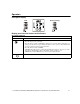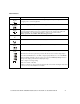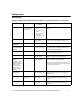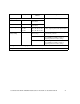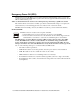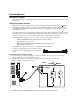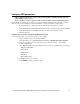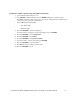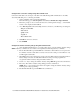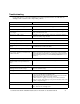User manual
Table Of Contents
- Introduction
- Overview
- Unpack package contents
- Read the Safety Guide before installing the UPS.
- Hardware supplied
- Accessories
- Install accessories prior to connecting power to the UPS.
- Optional accessories
- Specifications
- Environmental Specifications
- Physical Specifications
- Front and rear panels
- Installation
- Output hardwire instructions
- Input hardwire instructions
- Connect the internal battery charger
- Tower configuration
- Install stabilizer brackets
- Install display panel
- Install bezel
- 2-post rack-mount configuration
- Remove and rotate display panel
- Position UPS for mounting in rack
- Install rack-mount brackets
- Secure 2-post rack to floor
- Install UPS in rack
- Install display panel
- Install bezel
- Start-up
- Connect equipment and external battery packs to UPS
- Prior to connecting the grounding cable, ensure that the UPS is NOT connected to utility or battery power.
- Start the UPS
- Operation
- Front panel display
- Display panel function buttons and indicators
- UPS function buttons
- UPS indicators
- Configuration
- UPS Settings
- Settings are adjusted through PowerChute software or optional SmartSlot accessory cards.
- Emergency Power Off (EPO)
- Connect the EPO
- External batteries
- APC battery solution
- Third party battery solution
- Connect the UPS to a battery system
- Configure UPS parameters
- Troubleshooting
- Transporting the UPS
- Prepare the UPS for transport
- Regulatory Agency Approvals and Radio Frequency Warnings
- Class A
- Service
- Contact Information
- Two-Year Warranty
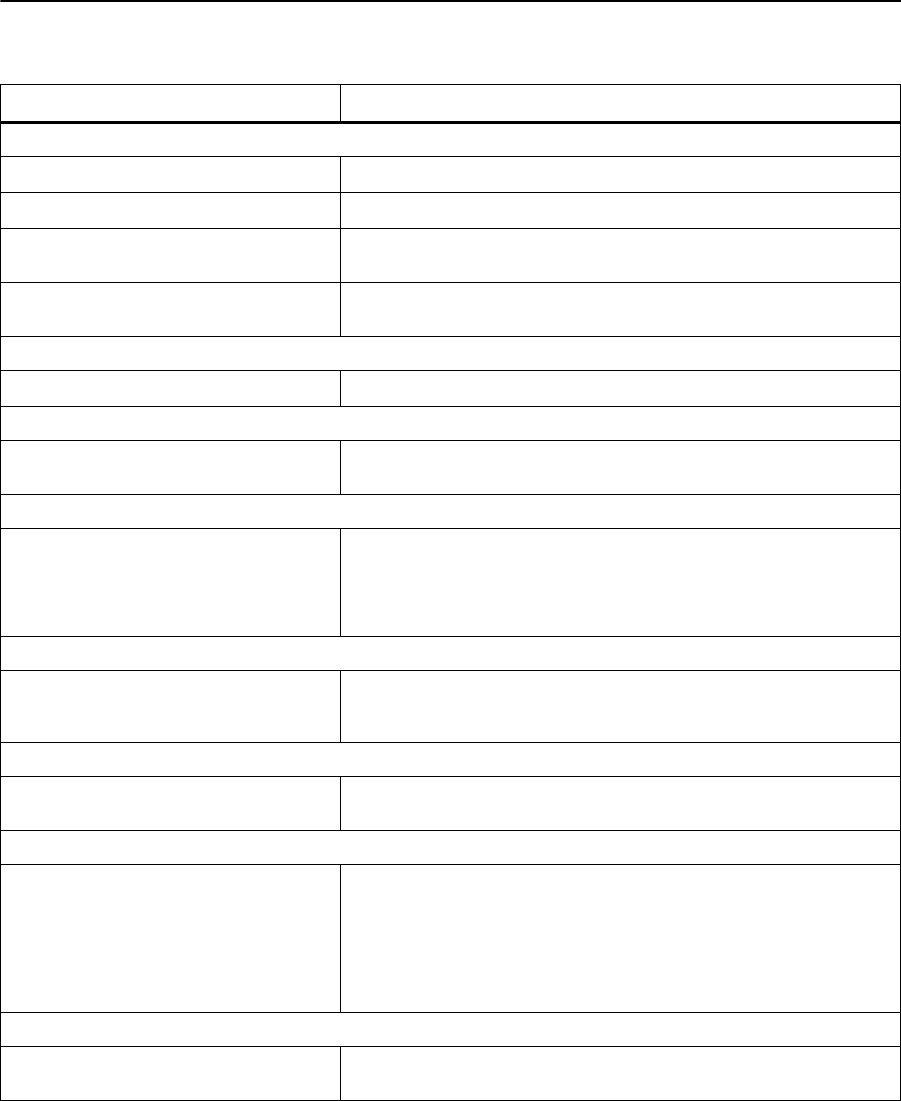
User Manual Smart-UPS RC UXI/UXICH 1000/2000/3000 VA 220/230/240 Vac Tower/Rack-Mount 4U 20
Troubleshooting
Use the table below to solve minor installation and operation problems. Refer to the APC Web site,
www.apc.com for assistance with complex UPS problems.
Problem and/or Possible Cause Solution
UPS will not turn on
The battery is not connected properly. Check that the battery connector is fully engaged.
Test button not pushed. Press the Test button once to power-up the UPS and connected equipment.
The UPS is not connected to utility
power supply.
Check that the power cable from the UPS to the utility power supply is
securely connected at both ends.
Very low or no utility voltage. Check utility power supply to UPS by plugging in a table lamp. If light is
very dim, have utility voltage checked.
UPS will not turn off
The UPS is experiencing an internal fault. Do not attempt to use UPS. Unplug UPS and have it serviced immediately.
UPS beeps occasionally
Normal UPS operation when running on
battery.
None: UPS is protecting connected equipment.
Press the Test button to silence this alarm.
UPS is not providing expected backup time
The UPS battery(s) are weak due to a recent
power outage or battery(s) are near the end
of their service life.
Charge the battery(s). Batteries require recharging after extended outages.
Batteries can wear faster when put into service often or when operated at
elevated temperatures. If the battery(s) are near the end of their service life,
consider replacing the battery(s) even if the Battery Fault LED is not yet
illuminated.
Front panel LEDs flash sequentially
The UPS has been shut down remotely
through software or an optional accessory
card.
None: UPS will restart automatically when utility power returns.
All LEDs are off and the UPS is plugged into a wall outlet
The UPS is shut down or the battery is
discharged from an extended outage.
None: UPS will restart automatically when utility power is restored and
battery has a sufficient charge.
The Bypass and Overload LEDs are illuminated and the UPS emits a sustained alarm tone
The UPS is overloaded. Connected equipment exceeds specified “maximum load” as defined in
Specifications on APC Web site, www.apc.com.
The alarm remains on until overload is removed. Disconnect nonessential
equipment from UPS to eliminate overload condition.
The UPS continues to supply power as long as it is on line and circuit
breaker does not trip; UPS will not provide power from batteries in the event
of a utility voltage interruption.
Fault LED is illuminated
Internal UPS fault. Do Not attempt to use UPS. Turn UPS off and have it serviced immediately.
Refer to APC Web site, www.apc.com.