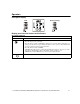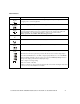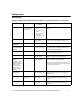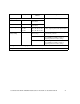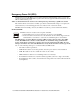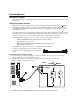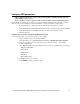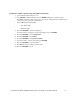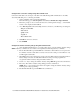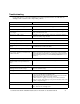User manual
Table Of Contents
- Introduction
- Overview
- Unpack package contents
- Read the Safety Guide before installing the UPS.
- Hardware supplied
- Accessories
- Install accessories prior to connecting power to the UPS.
- Optional accessories
- Specifications
- Environmental Specifications
- Physical Specifications
- Front and rear panels
- Installation
- Output hardwire instructions
- Input hardwire instructions
- Connect the internal battery charger
- Tower configuration
- Install stabilizer brackets
- Install display panel
- Install bezel
- 2-post rack-mount configuration
- Remove and rotate display panel
- Position UPS for mounting in rack
- Install rack-mount brackets
- Secure 2-post rack to floor
- Install UPS in rack
- Install display panel
- Install bezel
- Start-up
- Connect equipment and external battery packs to UPS
- Prior to connecting the grounding cable, ensure that the UPS is NOT connected to utility or battery power.
- Start the UPS
- Operation
- Front panel display
- Display panel function buttons and indicators
- UPS function buttons
- UPS indicators
- Configuration
- UPS Settings
- Settings are adjusted through PowerChute software or optional SmartSlot accessory cards.
- Emergency Power Off (EPO)
- Connect the EPO
- External batteries
- APC battery solution
- Third party battery solution
- Connect the UPS to a battery system
- Configure UPS parameters
- Troubleshooting
- Transporting the UPS
- Prepare the UPS for transport
- Regulatory Agency Approvals and Radio Frequency Warnings
- Class A
- Service
- Contact Information
- Two-Year Warranty
User Manual Smart-UPS RC UXI/UXICH 1000/2000/3000 VA 220/230/240 Vac Tower/Rack-Mount 4U 18
Configure the number of battery strings using NMC terminal mode
1. Once the blank terminal window is open:
2. Press ENTER to initiate terminal mode. Press ENTER multiple times, until the prompt
User Name: is displayed. Follow the prompts. Type slowly, waiting until each character appears
on the screen prior to typing the next character.
Network Management Card defaults:
•User Name: apc
• Password: apc
3. Press 1 and ENTER to select Device Manager.
Select the model by entering the corresponding number, then press ENTER.
4. Press 3 and ENTER to select Configuration.
5. Press 1 and ENTER to select Battery.
6. Press 2 and ENTER to change Battery Settings.
7. Type in the number of battery strings then press ENTER.
8. Press 3 and ENTER to accept the changes.
9. Press ESC five times to return to the main menu.
10. Press 4 and ENTER to log out.