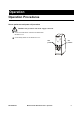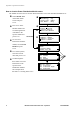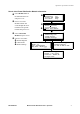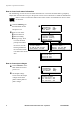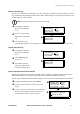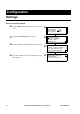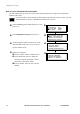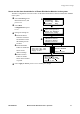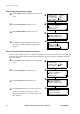Installation guide
Table Of Contents
- About this Manual
- Companion manuals
- How to find updates to this manual
- Safety
- IMPORTANT SAFETY INSTRUCTIONS - SAVE THESE INSTRUCTIONS
- Symbols used in this manual
- Regulatory Agency Approval
- Overview
- User Interface
- Interface area
- Display Interface
- How to navigate the user interface
- Menu tree
- Operation
- Operation Procedures
- How to perform a total power off procedure
- How to view the Power Distribution Module status
- How to view Power Distribution Module information
- How to view circuit status information
- How to view output voltages
- How to view the log
- How to clear the log
- How to view the list of active alarms
- Configuration
- Settings
- How to set up the network
- How to set the name and location of the circuits
- How to set the individual alarm thresholds
- How to set the alarm thresholds for all Power Distribution Modules in the system
- How to change the display settings
- How to set and change the password settings
- How to change date and time
- Maintenance
- Parts Replacement
- How to determine if you need a replacement part
- How to return parts to APC
- How to install a Power Distribution Module
- How to remove a filler plate
- How to test the Residual Current Device
- How to install a PDM circuit breaker handle tie
- How to reinstall a filler plate
- Troubleshooting
- LED Indication on the Power Distribution Modules
- Status and Alarm Messages
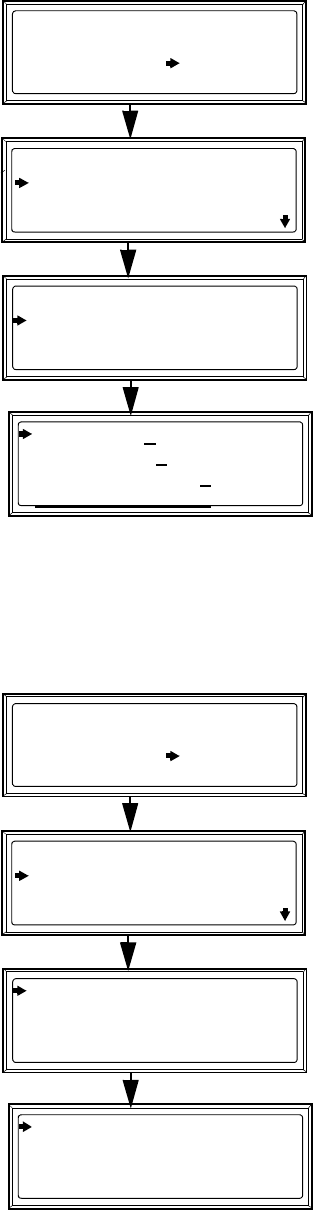
Configuration: Settings
14 Modular Power Distribution Unit – Operation 990-3054B-001
How to change the display settings
Select Admin on the Main Menu screen and press
ENTER.
Select Local Interface and press ENTER.
Select Display Behavior and press ENTER.
From this screen the settings for contrast, key
click, beeper volume and check log light can be
changed.
How to set and change the password settings
Follow the below procedure to set or change the password. This screen also allows you to lock password-
protected screens and set the time limit before the display will lock, and a password will be required to
make any changes.
Select Admin on the Main Menu screen and press
ENTER.
Select Local Interface and press ENTER.
Select Local Password and press ENTER.
Select Password and type in the new password.
Use the
UP and DOWN arrow keys to select a
character and press
ENTER to confirm and go to the
next character.
>Network Setup
>Local Interface
>Date & Time
>Device ID
Module View Alarms
Load/Energy
Circuit Cfg Admin
Volt Meter
Log
Help
>Local Password
>Display Behavior
>Alarm Beeper:>Off
>Contrast:
>
>Key Click:>
>Beeper Volume:>
>Check Log Light
>Network Setup
>Local Interface
>Date & Time
>Device ID
Module View Alarms
Load/Energy
Circuit Cfg Admin
Volt Meter
Log
Help
>Local Password
>Display Behavior
>Alarm Beeper:>Off
>Password:>>
>Timeout:>10min
>Invalidate NOW