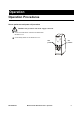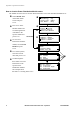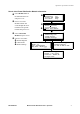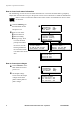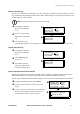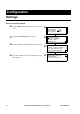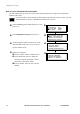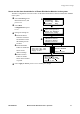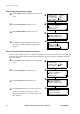Installation guide
Table Of Contents
- About this Manual
- Companion manuals
- How to find updates to this manual
- Safety
- IMPORTANT SAFETY INSTRUCTIONS - SAVE THESE INSTRUCTIONS
- Symbols used in this manual
- Regulatory Agency Approval
- Overview
- User Interface
- Interface area
- Display Interface
- How to navigate the user interface
- Menu tree
- Operation
- Operation Procedures
- How to perform a total power off procedure
- How to view the Power Distribution Module status
- How to view Power Distribution Module information
- How to view circuit status information
- How to view output voltages
- How to view the log
- How to clear the log
- How to view the list of active alarms
- Configuration
- Settings
- How to set up the network
- How to set the name and location of the circuits
- How to set the individual alarm thresholds
- How to set the alarm thresholds for all Power Distribution Modules in the system
- How to change the display settings
- How to set and change the password settings
- How to change date and time
- Maintenance
- Parts Replacement
- How to determine if you need a replacement part
- How to return parts to APC
- How to install a Power Distribution Module
- How to remove a filler plate
- How to test the Residual Current Device
- How to install a PDM circuit breaker handle tie
- How to reinstall a filler plate
- Troubleshooting
- LED Indication on the Power Distribution Modules
- Status and Alarm Messages
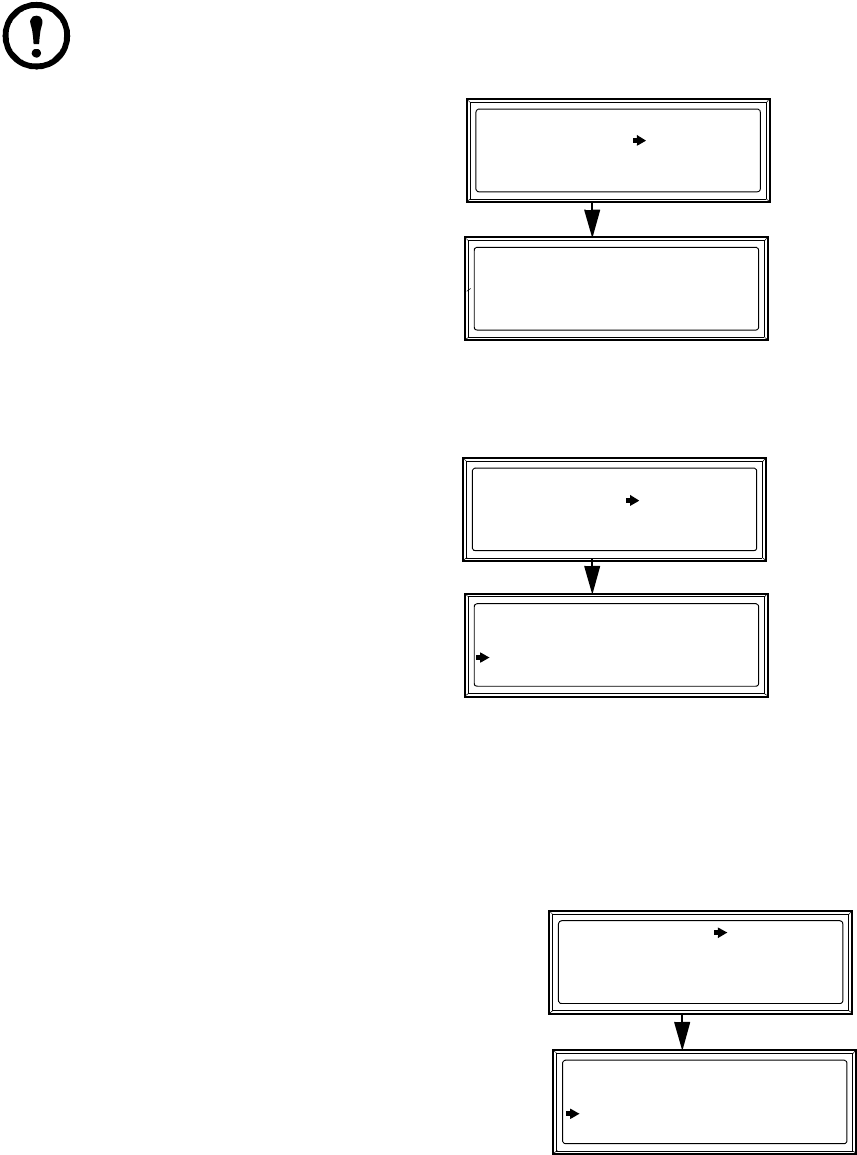
Operation: Operation Procedures
990-3054B-001 Modular Power Distribution Unit – Operation 9
How to view the log
The log saves information and a message every time a change in the PDU is detected. Alarms and events
are recorded in the log and displayed as an active alarm. Status changes are only displayed in the log, and
will not display as an active alarm.
Note: Viewing the log will clear the Check Log LED.
Select Log on the Main
Menu Screen, and press
ENTER.
Choose to view recently
logged items or the entire
log.
Use the arrow keys to
scroll through the list of events. Press the
ENTER key to view the date and time of a specific event.
How to clear the log
Select Log on the Main
Menu Screen, and press
ENTER.
Select Clear Log and
press
ENTER.
Select Ye s to clear the
entire log, or No to return
to the Main Menu Screen.
How to view the list of active alarms
The alarm menu lists all active alarms in the PDU. When an alarm is triggered, the PDU will create an
alarm and the LEDs on the front panel will illuminate to signify that an alarm has been set.
The list of active alarms shows the number of alarms, the severity, and a brief description of each alarm.
From the Main Menu Screen, select Alarms.
Choose to view all alarms, or alarms by severity
or type.
Use the UP and DOWN arrow keys to scroll through
the list of active alarms. Press the
ENTER key to
view the date and time of a specific alarm.
>New Logged Items
>Entire Log
>Clear Log
Module View Alarms
Load/Energy
Circuit Cfg Admin
Volt Meter
Log
Help
Module View Alarms
Load/Energy
Circuit Cgf
Volt Meter
Log
Admin
Help
>New Logged Items
>Entire Log
>Clear Log
>All Active Alarms
>Active by Severity
>Active by Type
Module View Alarms
Load/Energy
Circuit Cfg Admin
Volt Meter
Log
Help