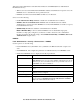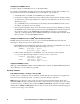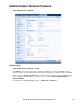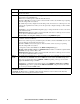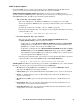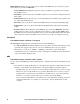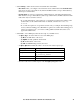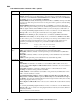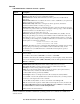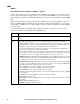User guide
81User Guide InfraStruxure 150kVA Power Distribution Unit
Console
Path: Administration > Network > Console >
options
Note: To use SSH, you must have an SSH client installed. Most Linux and other UNIX
®
platforms
include an SSH client, but Microsoft Windows operating systems do not. Clients are available from
various vendors.
Option Description
access Choose one of the following for access by Telnet or Secure SHell (SSH):
• Disable: Disables all access to the command line interface.
• Enable Telnet (the default): Telnet transmits user names, passwords, and data without
encryption.
• Enable SSH v1 and v2: Do not enable both versions 1 and 2 of SSH unless you require both.
(They use extensive processing power.)
• Enable SSH v1 only: SSH version 1 encrypts user names, passwords, and data for
transmission. There is little or no delay as you log on.
• Enable SSH v2 only: SSH version 2 transmits user names, passwords, and data in encrypted
form with more protection than version 1 from attempts to intercept, forge, or alter data during
transmission. There is a noticeable delay as you log on.
Configure the ports to be used by these protocols:
• Telnet Port: The Telnet port used to communicate with the PDU (23 by default). You can
change the port setting to any unused port from 5000 to 32768 for additional security. Users
must then use a colon (:) or a space, as required by your Telnet client program, to specify the
non-default port. For example, for port 5000 and an IP address of 152.214.12.114, your Telnet
client requires one of the these commands:
telnet 152.214.12.114:5000
telnet 152.214.12.114 5000
• SSH Port: The SSH port used to communicate with the PDU (22 by default). You can change
the port setting to any unused port from 5000 to 32768 for additional security. See the
documentation for your SSH client for the command line format required to specify a
non-default port.
ssh encryption Enable or disable encryption algorithms (block ciphers) compatible with SSH version 1 or
version 2 clients:
If your SSH v1 client cannot use Blowfish, you must also enable DES.
Your SSH v2 client selects the enabled algorithm that provides the highest security. If the client
cannot use the default algorithms (3DES or Blowfish), enable an AES algorithm that it can use
(AES 128 or AES 256)
ssh host key Status indicates the status of the host key (private key):
• SSH Disabled: No host key in use: When disabled, SSH cannot use a host key.
• Generating: The PDU is creating a host key because no valid host key was found.
• Loading: A host key is being activated on the PDU.
• Valid: One of the following valid host keys is in the /sec directory (the required location):
•A 1024-bit host key created by the APC Security Wizard
•A 768-bit RSA host key generated by the
PDU
Add or Replace: Browse to and upload a host key file created by the Security Wizard:
If you use FTP or Secure CoPy (SCP) instead to transfer the host key file, you must specify the
/sec directory as the target location in the command.
To use the APC Security Wizard, see the Security Handbook at www.apc.com.
Note: To reduce the time required to enable SSH, create and upload a host key in advance. If
you enable SSH with no host key loaded, the PDU takes up to 5 minutes to create a host
key, and the SSH server is not accessible during that time.
Remove: Remove the current host key.