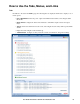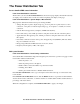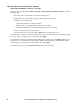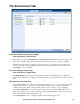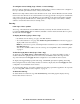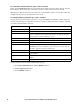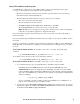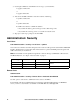User guide
69User Guide InfraStruxure 150kVA Power Distribution Unit
To configure reverse lookup (Logs > Events > reverse lookup):
Reverse lookup is disabled by default. Enable this feature unless you have no DNS server configured or
have poor network performance because of heavy network traffic.
With reverse lookup enabled, when a network-related event occurs, both the IP address and the domain
name for the networked device associated with the event are logged in the event log. If no domain name
entry exists for the device, only its IP address is logged with the event. Since domain names generally
change less frequently than IP addresses, enabling reverse lookup can improve the ability to identify
addresses of networked devices that are causing events.
Data log
Path: Logs > Data > options
View a log of measurements about the PDU. Each entry is listed by the date and time the data was
recorded. The Input Voltage filter is enabled by default.To view the electrical current data for a panel,
click its name and click Apply.
To display the data log (Logs > Data > log):
• By default, view the data log as a page of the Web interface.
• To see the listed data on one page, click Launch Log in New Window from the data log page to
display a full-screen view of the log.
Note: In your browser's options, JavaScript
®
must be enabled for you to use the Launch Log in
New Window button.
You can also use FTP or SCP to view the event log. See“Using FTP or SCP to retrieve log files”
on page 71 .
To filter the log by date or time (Logs > Data > log):
To display the entire Input Voltage or Panel Current data log, or to change the number of days or
weeks for which the log displays the most recent events, select Last. Select a time range from the
drop-down menu, then click Apply. The filter configuration is saved until the device restarts.
To display data logged during a specific time range, select From. Specify the beginning and ending
times (using the 24-hour clock format) and dates for which to display data, then click Apply. The filter
configuration is saved until the device restarts.
To view the entire data log, export the log and then view it using a spreadsheet application. To export the
log, see“Using FTP or SCP to retrieve log files” on page 71.
To delete the data log:
To delete all data recorded in the log, click Clear Data Log on the Web page that displays the log.
Deleted data cannot be retrieved.