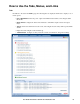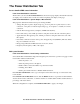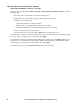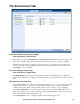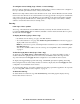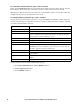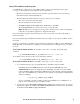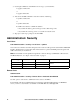User guide
User Guide InfraStruxure 150kVA Power Distribution Unit 68
Event and Data Logs
Event log
Path: Logs > Events
You can view, filter, or delete the event log. By default, the log displays all events recorded during the
last two days.
For lists of all configurable events and their current configuration, select the Administration tab,
Notification on the top menu bar, and by event under Event Actions on the left navigation menu.
For information about configuring event actions, see “Configuring by event” on page 42.
To display the event log (Logs > Events > log):
• By default, view the event log as a page of the Web interface.
• To see the listed events on one page, click Launch Log in New Window from the event log page
to display a full-screen view of the log.
Note: In your browser's options, JavaScript
®
must be enabled for you to use the Launch Log in
New Window button. You can also use FTP or SCP to view the event log. See “Using FTP or
SCP to retrieve log files” on page 71“.
To filter the log (Logs > Events > log):
• Filter the log by date or time: To display the entire event log, or to change the number of days or
weeks for which the log displays the most recent events, select Last. Select a time range from the
drop-down menu, then click Apply. The filter configuration is saved until the PDU restarts.
To display events logged during a specific time range, select From. Specify the beginning and
ending times (using the 24-hour clock format) and dates for which to display events, then click
Apply. The filter configuration is saved until the PDU restarts.
• Filter the log by event: To specify the events that display in the log, click Filter Log. Clear the
check box of an event category or alarm severity level to remove it from view. Text at the upper
right corner of the event log page indicates that a filter is active.
As Administrator, click Save As Default to save this filter as the default log view for all users. If
you do not click Save As Default, the filter is active until you clear it or until the PDU restarts.
• To remove an active filter, click Filter Log, then Clear Filter (Show All).
Note: Events are processed through the filter using OR logic.
• Events that are not selected from the Filter By Severity list never display in the filtered
event log, even if the event occurs in a selected category from the Filter by Category list.
• Events that are not selected from the Filter by Category list never display in the filtered
event log, even if devices in the category enter an alarm state selected from the Filter by
Severity list.
To disable the logging of events based on their assigned severity level or their event category, see
“Configure by group” on page 86.
To delete the log (Logs > Events > log):
• When the log is full, the older entries are deleted.
• To delete all events recorded in the log, click Clear Log on the Web page that displays the log.
Deleted events cannot be retrieved.