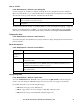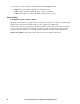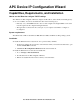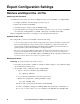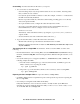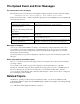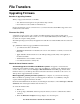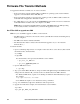User guide
User Guide InfraStruxure 150kVA Power Distribution Unit 102
Firmware File Transfer Methods
To upgrade the firmware of a PDU, use one of these methods:
• From a networked computer running a Microsoft Windows operating system, use the firmware
upgrade tool downloaded from the APC Web site.
• From a networked computer on any supported operating system, use FTP or SCP to transfer the
individual AOS and application firmware modules.
• For a PDU that is not on your network, use XMODEM through a serial connection to transfer the
individual firmware modules from your computer to the PDU.
Note: When you transfer individual firmware modules, you must transfer the APC Operating
System (AOS) module to the PDU before you transfer the application module.
Use FTP or SCP to upgrade one PDU
FTP. For you to use FTP to upgrade one PDU over the network:
• The PDU must be connected to the network, and its system IP, subnet mask, and default gateway
must be configured
• The FTP server must be enabled at the PDU
• The firmware files must be extracted from the firmware upgrade tool (see “To extract the
firmware files:” )
To transfer the files:
1. Open a command prompt window of a computer on the network. Go to the directory that contains
the firmware files, and list the files:
C:\>cd\apc
C:\apc>dir
For the listed files, xxx represents the firmware version number:
•
apc_hw03_aos_xxx.bin
•
apc_hw03_application_xxx.bin
2. Open an FTP client session:
C:\apc>ftp
3. Type
open and the PDU’s IP address, and press ENTER. If the port setting for the FTP Server has
changed from its default of 21, you must use the non-default value in the FTP command.
– For Windows FTP clients, separate a non-default port number from the IP address by a space.
For example:
ftp> open 150.250.6.10 21000
– Some FTP clients require a colon instead before the port number.
4. Log on as Administrator; apc is the default user name and password.
5. Upgrade the AOS. In the example, xxx is the firmware version number:
ftp> bin
ftp> put apc_hw03_aos_xxx.bin