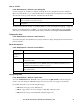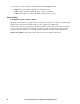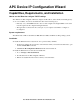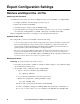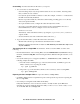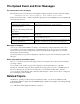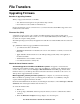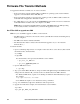User guide
99User Guide InfraStruxure 150kVA Power Distribution Unit
Customizing. You must customize the file before you export it.
1. Use a text editor to customize the file.
– Section headings, keywords, and pre-defined values are not case-sensitive, but string values
that you define are case-sensitive.
– Use adjacent quotation marks to indicate no value. For example,
LinkURL1="" indicates that
the URL is intentionally undefined.
– Enclose in quotation marks any values that contain leading or trailing spaces or are already
enclosed in quotation marks.
– To export scheduled events, configure the values directly in the .ini file.
– To export a system time with the greatest accuracy, if the receiving PDUs can access a
Network Time Protocol server, configure
enabled for NTPEnable:
NTPEnable=enabled
Alternatively, reduce transmission time by exporting the [SystemDate/Time] section as a
separate .ini file.
– To add comments, start each comment line with a semicolon (
;).
2. Copy the customized file to another file name in the same folder:
– The file name can have up to 64 characters and must have the .ini suffix.
– Retain the original customized file for future use. The file that you retain is the only record
of your comments.
Transferring the file to a single PDU. To transfer the .ini file to another a PDU, do either of the
following:
• From the Web interface of the receiving PDU, select the Administration tab, General on the top
menu bar, and User Config File on the left navigation menu. Enter the full path of the file, or use
Browse.
• Use any file transfer protocol supported by PDUs, i.e., FTP, FTP Client, SCP, or TFTP). The
following example uses FTP:
a. From the folder containing the copy of the customized .ini file, use FTP to log in to the
PDU to which you are exporting the .ini file:
ftp> open ip_address
b. Export the copy of the customized .ini file to the root directory of the receiving PDU:
ftp> put config.ini
Exporting the file to multiple PDUs. To export the .ini file to multiple PDUs:
• Use FTP or SCP, but write a script that incorporates and repeats the steps used for exporting the
file to a single PDU.
• Use a batch processing file and the APC .ini file utility.
It may take 10 minutes or more for the new .ini file to be fully "usable" by the PDU after
uploading. To create the batch file and use the utility, see Release Notes: ini File Utility, version
1.0 on the APC Web site, www.apc.com.