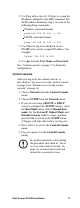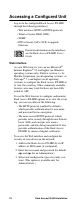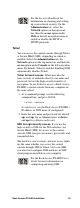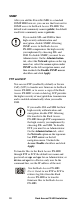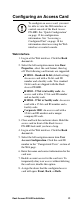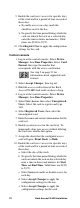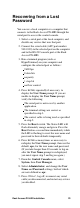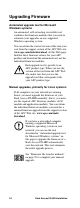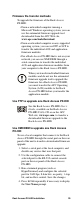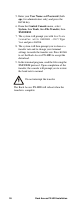Specifications
Rack Access PX-HID Installation 25
Firmware file transfer methods
To upgrade the firmware of the Rack Access
PX-HID:
• From a networked computer running a
Microsoft Windows operating system, you can
use the automated firmware upgrade tool
downloaded from the APC Web site,
www.apc.com/tools/download.
• From a networked computer on any supported
operating system, you can use FTP or SCP to
transfer the individual AOS and application
firmware modules.
• For a Rack Access PX-HID that is not on your
network, you can use XMODEM through a
serial connection to transfer the individual
AOS and application firmware modules from
your computer to the Rack Access PX-HID.
Use FTP to upgrade one Rack Access PX-HID
Use XMODEM to upgrade one Rack Access
PX-HID
To use a local computer that connects to the Rack
Access PX-HID through the serial port on the rear
panel of the unit to transfer a downloaded firmware
upgrade:
1. Select a serial port at the local computer, and
disable any service that uses that port.
2. Use the configuration cable to connect the
selected port to the RS-232 control console
port on the rear panel of the Rack Access
PX-HID.
3. Run a terminal program (such as
HyperTerminal) and configure the selected
port for 9600 bps, 8 data bits, no parity, 1 stop
bit, and no flow control. Save the changes.
4. Press
ENTER repeatedly if necessary to display
the User Name prompt.
When you transfer individual firmware
modules and do not use the automated
firmware upgrade tool to upgrade the
firmware for a Rack Access PX-HID,
you must transfer the APC Operating
System (AOS) module to the Rack
Access PX-HID before you transfer the
application module.
See the Rack Access PX-HID User’s
Guide, available on the Rack Access
PX-HID Utility CD or on the APC
Web site, www.apc.com, to transfer a
downloaded firmware upgrade to the
Rack Access PX-HID.