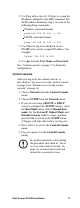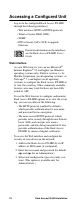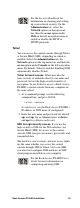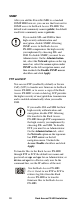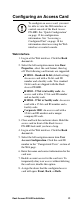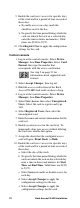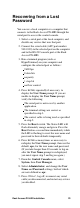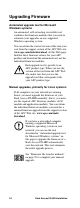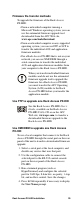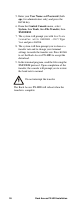Specifications
Rack Access PX-HID Installation 21
Configuring an Access Card
Web interface
1. Log in at the Web interface. Click the Rack
Access tab.
2. Select the left navigation menu item Door
Properties, select the card format, then log
off. The following card formats are supported:
H10301 - Standard 26 bit (default setting):
An access card with a 26-bit card ID
number and a facility code. Two standard
26-bit cards are shipped with the Rack
Access PX-HID.
H10302 - 37 bit w/o facility code: An
access card with a 37-bit card ID number
and no facility code.
H10304 - 37 bit w/ facility code: An access
card with a 37-bit card ID number and a
facility code.
Corporate 1000: An access card with a
35-bit card ID number and a unique
company ID code.
3. Close and lock the enclosure doors. Hold the
access card in front of the Rack Access
PX-HID lock until you hear a beep.
4. Log in at the Web interface. Click the Rack
Access tab.
5. Select the left navigation menu item User
Access>Configuration. Click the card ID
number in the “Unregistered Users” section of
the Web page.
6. Enter the name and contact information for the
card user.
7. Enable account access for the card user. To
temporarily deny user access without deleting
the card user, disable this option.
8. Assign the doors that the configured access
card will open: Front, Back, or Both.
To configure an access card, you must
be able to view the Web interface or
control console of the Rack Access
PX-HID. See “Quick Configuration”
on page 12 for configuration
information. See “Accessing a
Configured Unit” on page 18 for
information about accessing the Web
interface or control console.