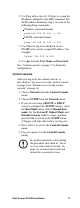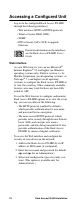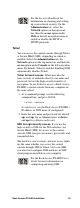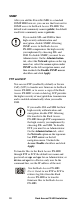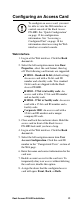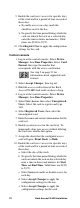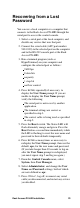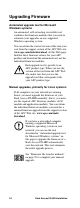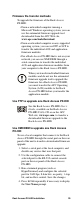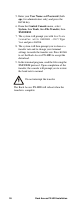Specifications
20 Rack Access PX-HID Installation
SNMP
After you add the PowerNet MIB to a standard
SNMP MIB browser, you can use that browser for
SNMP access to the Rack Access PX-HID. The
default read community name is public; the default
read/write community name is private.
FTP and SCP
You can use FTP (enabled by default) or Secure
CoPy (SCP) to transfer new firmware to the Rack
Access PX-HID, or to access a copy of the Rack
Access PX-HID’s event or data log. SCP provides
the higher security of encrypted data transmission
and is enabled automatically when you enable
SSH.
To transfer files to the Rack Access PX-HID
through FTP or SCP, the default user name and
password are apc and apc for an Administrator, or
device and apc for a Device-only user. In the
command line, use the IP address of the unit.
If you enable SSL and SSH for their
high-security authentication and
encryption, disable SNMP. Allowing
SNMP access to the Rack Access
PX-HID compromises the high security
you implement by choosing SSL and
SSH. To disable SNMP, you must be an
Administrator. On the Administration
tab, select the Network option on the top
menu bar, select the access option under
SNMP on the left navigation menu, and
then uncheck the Enable SNMP access
checkbox and click Apply.
If you enable SSL and SSH for their
high-security authentication and
encryption, disable FTP. Allowing
file transfer to the Rack Access
PX-HID through FTP compromises
the high security you implement by
choosing SSL and SSH. To disable
FTP, you must be an Administrator.
On the Administration tab, select
the Network option on the top menu
bar, FTP server on the left
navigation menu. Uncheck the
Access: Enable checkbox and click
Apply.
See the Rack Access PX-HID
User’s Guide to use FTP or SCP to
retrieve log files from the Rack
Access PX-HID or to transfer
firmware files to the Rack Access
PX-HID.