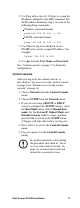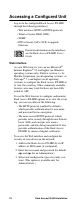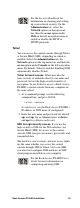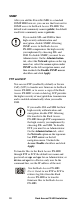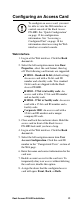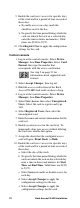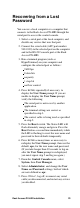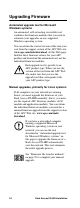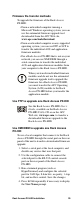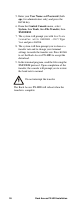Specifications
Rack Access PX-HID Installation 19
Telnet
You can access the control console through Telnet
or Secure SHell (SSH), depending on which is
enabled. Select the Administration tab, the
Network option on the top menu bar, and then the
access option under Console on the left navigation
menu. By default, Telnet is enabled. Enabling SSH
automatically disables Telnet.
Telnet for basic access. Telnet provides the
basic security of authentication by user name and
password, but not the high-security benefits of
encryption. To use Telnet to access a Rack Access
PX-HID’s control console from any computer on
the same subnet:
1. At a command prompt, use the following
command line, and press
ENTER:
telnet address
As address, use the Rack Access PX-HID’s
IP address or DNS name (if configured).
2. Enter the user name and password (by default,
apc and apc for an Administrator, or device
and apc for a Device-only user).
SSH for high-security access. If you use the
high security of SSL for the Web interface, use
Secure SHell (SSH) for access to the control
console. SSH encrypts user names, passwords, and
transmitted data.
The interface, user accounts, and user access rights
are the same whether you access the control
console through SSH or Telnet, but to use SSH,
you must first configure SSH and have an SSH
client program installed on your computer.
See the Security Handbook for
information on choosing and setting
up your network security. On the
Administration tab, select the
Network option on the top menu
bar, then the access option under
Web on the left navigation menu to
enable or disable the HTTP or
HTTPS protocols.
See the Rack Access PX-HID User’s
Guide for more information on
configuring and using SSH.