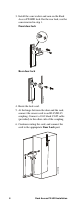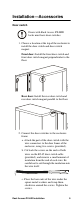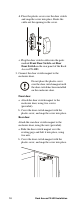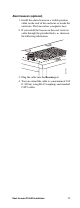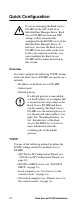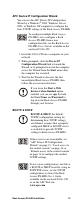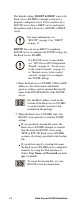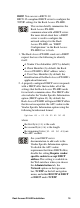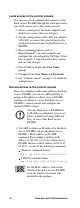Specifications
16 Rack Access PX-HID Installation
Local access to the control console
You can use a local computer that connects to the
Rack Access PX-HID through the serial port on the
rear of the unit to access the control console.
1. Select a serial port at the local computer, and
disable any service that uses that port.
2. Use the configuration cable (APC part number
940-0103) to connect the selected port to the
serial port on the rear panel of the Rack Access
PX-HID.
3. Run a terminal program (such as
HyperTerminal
®
) on your computer and
configure the selected port for 9600 bps, 8 data
bits, no parity, 1 stop bit, and no flow control,
and save the changes.
4. Press
ENTER to display the User Name
prompt.
5. Use apc for the User Name and Password.
6. See “Control console” on page 17 to finish the
configuration.
Remote access to the control console
From any computer on the same subnet as the Rack
Access PX-HID, you can use ARP and Ping to
assign an IP address to a Rack Access PX-HID,
and then use Telnet to access that Rack Access
PX-HID’s control console and configure the
needed TCP/IP settings.
1. Use ARP to define an IP address for the Rack
Access PX-HID, and use the Rack Access
PX-HID’s MAC address in the ARP
command. For example, to define an IP
address of 156.205.14.141 for a Rack Access
PX-HID that has a MAC address of 00 c0 b7
63 9f 67, use one of the following commands:
Windows command format:
arp -s
156.205.14.141
00-c0-b7-63-9f-67
LINUX command format:
arp -s
156.205.14.141
00:c0:b7
:63:9f:67
After the Rack Access PX-HID has
its IP address configured, you can use
Telnet, without first using ARP and
Ping, to access that Rack Access
PX-HID.
For the MAC address, look on the
bottom of the Rack Access PX-HID
or on the Quality Assurance slip
included in the package.