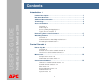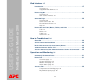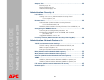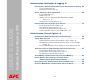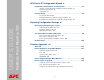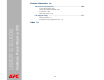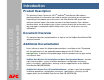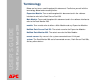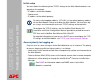Contents Introduction--1 Product Description . . . . . . . . . . . . . . . . . . . . . . . . . . . . . . . . . . . . . . . 1 Document Overview . . . . . . . . . . . . . . . . . . . . . . . . . . . . . . . . . . . . . . . 1 Additional Documentation . . . . . . . . . . . . . . . . . . . . . . . . . . . . . . . . . . 1 NetBotz Rack Monitor 200 USER’S GUIDE Terminology . . . . . . . . . . . . . . . . . . . . . . . . . . . . . . . . . . . . . . . . . . . . . 2 Access Procedures . . . . . . . . . . . . . . . .
Web Interface--17 Introduction . . . . . . . . . . . . . . . . . . . . . . . . . . . . . . . . . . . . . . . . . . . . 17 Overview 17 Supported Web browsers 17 NetBotz Rack Monitor 200 USER’S GUIDE How to Log On . . . . . . . . . . . . . . . . . . . . . . . . . . . . . . . . . . . . . . . . . . 18 Overview 18 URL address formats 19 Overview Page . . . . . . . . . . . . . . . . . . . . . . . . . . . . . . . . . . . . . . . . . .
Outputs Tab . . . . . . . . . . . . . . . . . . . . . . . . . . . . . . . . . . . . . . . . . . . . 42 Beacon page 42 Relay Output page 43 Switched Outlet page 44 Administration: Security--45 NetBotz Rack Monitor 200 USER’S GUIDE Local Users . . . . . . . . . . . . . . . . . . . . . . . . . . . . . . . . . . . . . . . . . . . . 45 Setting user access (Administration>Security>Local Users>options) 45 Remote Users . . . . . . . . . . . . . . . . . . . . . . . . . . . . . . . . . . . . . . . . . .
Administration: Notification & Logging--66 Event Actions (Administration>Notification>Event Actions>options) 66 Types of notification 66 Configuring event actions 67 NetBotz Rack Monitor 200 USER’S GUIDE Active, Automatic, Direct Notification . . . . . . . . . . . . . . . . . . . . . . . . 69 E-mail notification 69 SNMP Traps 72 SNMP Trap Test (Administration>Notification>SNMP Traps>test) 73 Syslog (Logs>Syslog>options) 73 Indirect Notification through Logs or Queries . . . . . . . . . . . . . . . . . .
APC Device IP Configuration Wizard--91 Capabilities, Requirements, and Installation . . . . . . . . . . . . . . . . . . . 91 How to use the Wizard to configure TCP/IP settings 91 System requirements 91 Installation 91 Use the Wizard . . . . . . . . . . . . . . . . . . . . . . . . . . . . . . . . . . . . . . . . . .
Product Information--108 Two-Year Factory Warranty . . . . . . . . . . . . . . . . . . . . . . . . . . . . . . . 108 Terms of warranty 108 Non-transferable warranty 108 Exclusions 109 Warranty claims 110 Life Support Policy . . . . . . . . . . . . . . . . . . . . . . . . . . . . . . . . . . . . .
Introduction NetBotz Rack Monitor 200 USER’S GUIDE Product Description ® The American Power Conversion (APC®) NetBotz® Rack Monitor 200 software interface provides the information you need to monitor and control your environment. Depending on the protocol you use to access the Rack Monitor 200, one of two software interfaces opens: the control console or the Web interface.
Terminology Below are key terms used throughout this document. Familiarize yourself with the terminology below before reading further. Expansion Module. Term used throughout this document and in the software interface to refer to the Rack Sensor Pod 150. NetBotz Rack Monitor 200 USER’S GUIDE Main Module. Term used throughout this document and in the software interface to refer to the Rack Monitor 200. module. Term used to refer to either a Main Module and any Expansion Modules.
Access Procedures Overview Two interfaces (Web interface and control console) provide menus with options that allow you to manage the Main Module. NetBotz Rack Monitor 200 USER’S GUIDE For more information about the internal user interfaces, see Control Console or Web Interface. The Simple Network Management Protocol (SNMP) interface allows you to use an SNMP browser with the PowerNet® Management Information Base (MIB) to manage the Main Module.
Initial setup You must define the following three TCP/IP settings for the Main Module before it can operate on the network: • IP address of the Main Module • Subnet mask NetBotz Rack Monitor 200 USER’S GUIDE • IP address of the default gateway Do not use the loopback address (127.0.0.1) as the default gateway address for the Main Module. Doing so disables the Main Module. You must then log on using a serial connection and reset TCP/IP settings to their defaults.
Types of user accounts The Main Module has three levels of access (Administrator, Device User, and ReadOnly User), all of which are protected by user name and password requirements. • An Administrator can use all of the menus in the Web interface and control console. The default user name and password are both apc.
Recovering From a Lost Password Use a local computer connected to the Main Module to access the control console. 1. Select a serial port at the local computer; disable any service that uses the port. NetBotz Rack Monitor 200 USER’S GUIDE 2. Connect the serial cable (APC part number 940-0024 or 940-1524) to the selected port on the computer and to the RS-232 Console Port at the Main Module. 3.
Watchdog Features Overview To detect internal problems and recover from unanticipated inputs, the Main Module uses internal, system-wide watchdog mechanisms. When it restarts to recover from an internal problem, a System: Warmstart event is recorded in the event log. NetBotz Rack Monitor 200 USER’S GUIDE Network interface watchdog mechanism The Main Module implements internal watchdog mechanisms to protect itself from becoming inaccessible over the network.
Control Console How to Log On Overview NetBotz Rack Monitor 200 USER’S GUIDE You can use either a local (serial) connection or a remote (Telnet or SSH) connection with a computer on the same network (LAN) as the Main Module (Rack Monitor 200) to access the control console. Use case-sensitive User Name and Password entries to log on (by default, apc and apc for an Administrator, or device and apc for a Device Manager, which is the same user account as Device User in the Web interface).
To use Telnet to access the control console: 1. From a computer on the same network as the Main Module, at a command prompt, type telnet and the system IP address for the Main Module (when the Main Module uses the default Telnet port of 23), and press ENTER. For example: telnet 198.168.6.
Main Screen Sample main screen NetBotz Rack Monitor 200 USER’S GUIDE Following is an example of the screen displayed when you log on to the control console at a Main Module. American Power Conversion Network Management Card AOS vx.x.x (c) Copyright 2007 All Rights Reserved NetBotz 200 App vx.x.
Information and status fields Main screen information fields. • Two fields identify the APC operating system (AOS) and application (APP) firmware versions. The application firmware name identifies the type of device that connects to the network. In the preceding example, Sample main screen, the application firmware for the Main Module (NetBotz 200 App) is displayed. NetBotz Rack Monitor 200 USER’S GUIDE Network Management Card AOS NetBotz 200 App vx.x.x vx.x.
Main screen status fields. • A Stat field reports the Main Module status. Stat : P+ N+ A+ P+ The APC operating system (AOS) is functioning properly. NetBotz Rack Monitor 200 USER’S GUIDE NOTE: If the AOS status is not P+, contact APC Worldwide Customer Support, even if you can still access the Main Module. N+ The network is functioning properly. N? A BOOTP request cycle is in progress. N– The Main Module failed to connect to the network.
Control Console Menus How to use control console menus The menus in the control console list options by number and name. To use an option, type the option’s number and press ENTER, then follow any on-screen instructions. If you use an option that changes a setting or value, select Accept Changes to save your changes before you exit the menu.
Control console structure For menus that are not specific to the Main Module or Expansion Modules, option names and location of options may be different from the Web interface. These menu items are shared among APC network-enabled devices, and the menu structure in the control console ensures compatibility with scripts and programs that may rely on that structure. Main menu NetBotz Rack Monitor 200 USER’S GUIDE Use the Main menu to access the management features of the control console.
Device Manager menus Use the Device Manager menu to select the components to manage. For example: NetBotz Rack Monitor 200 USER’S GUIDE 1234- T/H Sensors Input Sensors Outputs Module Identification Use the T/H Sensors option to view the temperature, humidity (if applicable), and alarm status recorded by each temperature and humidity sensor connected to the system.
Network menu Use the Network menu to complete the following tasks: • Configure the TCP/IP settings for the Main Module. • Use the Ping utility (available only through the control console). • Define settings that affect the DNS, FTP, Telnet/SSH, Web interface, SSL, SNMPv1, SNMPv3, e-mail, Modbus, and Syslog features of the Main Module. NetBotz Rack Monitor 200 USER’S GUIDE System menu Use the System menu to complete the following tasks: • Control Administrator and Device Manager access.
Web Interface Introduction NetBotz Rack Monitor 200 USER’S GUIDE Overview The Web interface provides options to manage the Main Module (Rack Monitor 200), the Rack Sensor Pod 150 connected to the Main Module, and other supported devices. See Web (Administration>Network>Web>options) for information on how to select, enable, and disable the protocols that control access to the Web interface and to define the Web-server ports for the protocols.
How to Log On Overview You can use the DNS name or System IP address of the Main Module for the URL address of the Web interface. Use your case-sensitive user name and password to log on. The default user name differs by account type: • apc for an Administrator NetBotz Rack Monitor 200 USER’S GUIDE • device for a Device User • readonly for a Read-Only User The default password is apc for all three account types.
URL address formats Type the DNS name or IP address of the Main Module in the Web browser’s URL address field and press ENTER. When you specify a non-default Web server port in Internet Explorer, you must include http:// or https:// in the URL. NetBotz Rack Monitor 200 USER’S GUIDE Common browser error messages at log-on. Error Message Browser Cause of the Error “You are not authorized to view this page” or “Someone is currently logged in...
Overview Page Overview NetBotz Rack Monitor 200 USER’S GUIDE The first time you log on at the Web interface, the Home tab Overview page shows a summary of active alarm conditions and the most recent events recorded in the event log. To change the page that displays at login, see System Preferences (Administration>General>Preferences).
To return to the Overview page to view a summary of the Main Module status, including the active alarms, click a quick status icon on any page of the interface. Recent Device Events On the Overview page, Recent Device Events displays, in reverse chronological order, the events that occurred most recently, and the dates and times they occurred. Click More Events to view the entire event log.
Menus Top menu bar. The row of buttons underneath the tabs. Once you have selected a tab, use the top menu bar to begin navigating the tab. Clicking an option from the top menu bar changes the current page. The Logs tab does not have a top menu bar. NetBotz Rack Monitor 200 USER’S GUIDE Left navigation menu. The Logs and Administration tabs have navigation menus along the left side of the page. A bold heading is a navigational link only if it does not have indented option names listed below it.
Quick Links At the lower left on each page of the interface, there are three configurable links. By default, the links access the URLs for these Web pages: • Link 1: The home page of the APC Web site NetBotz Rack Monitor 200 USER’S GUIDE • Link 2: A demonstration page where you can use samples of APC Web-enabled products • Link 3: Information about APC Remote Monitoring Services To reconfigure the links, see Configuring Links (Administration>General>Quick Links).
How to Troubleshoot Overview This section covers how to troubleshoot problems related to the physical system setup including: NetBotz Rack Monitor 200 USER’S GUIDE • Alarms that appear in the Overview page and the Alarm Status page of the Web interface • Problems that you may notice when viewing the software interface A-Link Power Overload Alarm An A-Link Power Overload alarm occurs due to the following: • Too many devices connected to the A-Link ports • A hardware problem • An improper device connected
If at any time you need assistance or if performing these steps does not resolve the problem, contact APC Worldwide Customer Support for further assistance. 1. Make sure your system setup does not exceed the number of allowable devices that can be cascaded from the A-Link ports. 2. Make sure all cables for devices connected to A-Link ports are connected correctly. NetBotz Rack Monitor 200 USER’S GUIDE 3. Disconnect cables from one or both A-Link ports of the Rack Monitor 200, as applicable.
Device Disconnected (or Lost Comm) Alarms This section applies to the following devices and device alarms.
If you intentionally disconnected a sensor, module, or beacon, you can clear the Sensor Disconnected alarm from the Administration > General > Reset/Reboot page. From the Overview page or the Alarm Status page, perform the following: 1. Click the Reset Alarms link to go to the Reset/Reboot page. 2. Select Reset Only. 3. Select the Lost Communication Alarms checkbox. NetBotz Rack Monitor 200 USER’S GUIDE 4. Click Apply.
NetBotz Rack Monitor 200 USER’S GUIDE Device Connection Procedure Universal Sensor Port or Beacon port 1. Make sure the device cable connection is secure and that the cable has not been damaged. 2. Replace the device with a known good device of the same type. Did an alarm appear for the known good device? No. The device was bad. Yes. There is a problem with the Main Module or Expansion Module to which the device is connected. A-Link port 1.
Software Interface Shows “Err” NetBotz Rack Monitor 200 USER’S GUIDE Use the following instructions if Err appears anywhere in the software interface. This procedure requires you to troubleshoot your setup on-site while monitoring the Web interface or control console. See the NetBotz Rack Monitor 200 Installation and Quick Configuration Manual for local access to the control console, if needed, and for system setup details.
Do you have one or more Temperature Sensors with Digital Display (AP9520T) or Temperature/Humidity Sensors with Digital Display (AP9520TH) connected to your system? NetBotz Rack Monitor 200 USER’S GUIDE Yes Older sensors with older firmware can cause Err to appear. 1. To identify any older sensors: • Check the serial number. The serial number for older units will be less than ZA0635011442. • Remove then reapply power by disconnecting then connecting the cable to the sensor in port.
Operation and Monitoring Commonly Performed Tasks NetBotz Rack Monitor 200 USER’S GUIDE This chapter describes the Home, Sensors, and Outputs tabs of the Web interface. From these tabs you perform most of your daily tasks involving monitoring the system.
If communication is lost to a device or if a temperature sensor’s rate-of-change is exceeded, in addition to an alarm, a Reset Alarms link will appear. NetBotz Rack Monitor 200 USER’S GUIDE To clear a device disconnected (lost comm) or rate-of-change alarm: Click the Reset Alarms link if, for example, you intentionally disconnected a sensor or you want to acknowledge a rate of change. The Administration tab’s General page appears where you can reset the alarm.
The System View page displays the following information about system devices: • Status—Critical (a device connected to this module is reporting an alarm that requires immediate action), Warning (a device requires attention), or Normal (no device alarms are detected). • Name—The name of the device. Click the device name to view or configure its settings. • Location—The physical location of the device. NetBotz Rack Monitor 200 USER’S GUIDE • Type—The type of device connected to the system.
To view details for a module: Click the module name to view all devices connected to the module, the module model and serial numbers, and the module hardware and firmware versions. Any temperature and humidity sensors connected to an A-Link port will be displayed in the TH Sensors table for the Main Module details, even if they are connected to an A-Link port of an Expansion Module. NetBotz Rack Monitor 200 USER’S GUIDE To change a module name or location: Click the module name.
Alarm Status page Use the Alarm Status page to view all active alarms for temperature and humidity sensors, dry contact sensors, a beacon, the relay output, and the switched outlet. For each category, an icon reports the status: • The Normal icon if no alarms exist. NetBotz Rack Monitor 200 USER’S GUIDE • One or both of the other icons (Critical and Warning) if any alarms exist, and after each icon, the number of active alarms of that severity.
Sensors Tab Temperature & Humidity page NetBotz Rack Monitor 200 USER’S GUIDE Use the Temperature & Humidity page to view current readings for all temperature and humidity sensors connected to the system and to configure sensors. To change readings to Celsius or to Fahrenheit: Click the thermometer icon in the upper right corner of the table. To permanently change the temperature units, see Changing the default temperature scale.
To configure a sensor’s threshold or rate of change settings: Click the sensor name. Click Threshold Settings or Rate of Change Settings, alter the settings (see descriptions below), then click Apply. NetBotz Rack Monitor 200 USER’S GUIDE Threshold Settings Minimum Temperature Threshold Set the minimum temperature threshold for this sensor. If the temperature drops below this threshold, an alarm occurs. Low Temperature Threshold Set the low temperature threshold for this sensor.
Humidity Threshold Hysteresis The difference between the humidity threshold violation and the clearing point. Increasing this value prevents frequent alarms if humidity wavers slightly above and below the threshold before corrective actions restore the humidity to the clearing point. NetBotz Rack Monitor 200 USER’S GUIDE Rate of Change Settings Short-term Increasing Temperature Rate of Change Set the maximum short-term increase in temperature that you want your system to allow.
3. Enter data in fields. If you chose Name or Location, include wildcard characters. NetBotz Rack Monitor 200 USER’S GUIDE If wildcards are used during a mass configuration and then you make a change to your system upon which a wildcard character was based (for example, redefining the module location), you will have to repeat the mass configuration for the affected sensors.
Dry Contact Inputs page Use the Dry Contact Inputs page to configure and to view the current status and state for all dry contact sensors, including APC door contact sensors connected to your system. NetBotz Rack Monitor 200 USER’S GUIDE To configure a sensor: Click the name of the sensor to modify. Change settings, then click Apply. Setting Description Normal State Set this contact to either normally open or normally closed.
3. Enter data in fields. If you chose Name or Location, include wildcard characters as desired. NetBotz Rack Monitor 200 USER’S GUIDE If wildcards are used during a mass configuration and then you make a change to your system upon which a wildcard character was based (for example, redefining the module location), you will have to repeat the mass configuration for the affected sensors.
Outputs Tab Beacon page Use the beacon page to manage a beacon, if installed. When the beacon is on, the Alarm Status will be Abnormal State and the State will be On. To turn off the beacon: Select Turn Beacon Off, then click Apply. NetBotz Rack Monitor 200 USER’S GUIDE To change the Name or Location information for the beacon: Click the appropriate field, make changes, then click Apply. To test the beacon: Select Turn Beacon On. Then click Apply. To stop the beacon, select Turn Beacon Off.
Relay Output page Select the Outputs tab and then the top menu item Relay Output to configure the relay output. Enter the name and location in the appropriate fields. Set the normal state of the output, open or closed. To change the state of the output manually, select the setting in the Control field. NetBotz Rack Monitor 200 USER’S GUIDE To map a device alarm to activate a relay: The relay can be activated only by the alarm states of sensors connected to the Main Module. 1.
Switched Outlet page Select the Outputs tab and then the top menu item Switched Outlet to configure the switched outlet. Enter the name and location in the appropriate fields. Set the normal state of the outlet, on or off. To change the state of the outlet manually, select the setting in the Control field. NetBotz Rack Monitor 200 USER’S GUIDE To map a device alarm to activate an outlet: The outlet can only be activated by the alarm states of sensors on the Main Module. 1.
Administration: Security Local Users NetBotz Rack Monitor 200 USER’S GUIDE Setting user access (Administration>Security>Local Users>options) You set the user name and password for each of the account types in the same manner. The maximum length of the user name is 10 characters; the maximum length of the password is 32 characters. Blank passwords (passwords with no characters) are not allowed.
Remote Users Authentication (Administration>Security>Remote Users>Authentication) NetBotz Rack Monitor 200 USER’S GUIDE Use this option to select how to administer remote access to this Main Module . For information about local authentication (authentication that can be administered without the centralized authentication provided by a RADIUS server), see the Security Handbook provided on the NetBotz Rack Monitor 200 Utility CD and available on the APC Web site at www.apc.com.
RADIUS (Administration>Security>Remote Users>RADIUS) Use this option to do the following: • List the RADIUS servers (a maximum of two) available to the Main Module, and the time-out period for each. • Click Add Server, and configure the parameters for authentication by a new RADIUS server. NetBotz Rack Monitor 200 USER’S GUIDE • Click a listed RADIUS server to display and modify its parameters RADIUS Setting Definition RADIUS Server The server name or IP address of the RADIUS server.
Configuring the RADIUS Server Summary of the configuration procedure NetBotz Rack Monitor 200 USER’S GUIDE You must configure your RADIUS server to work with the Main Module. For examples of the RADIUS users file with Vendor Specific Attributes (VSAs) and an example of an entry in the dictionary file on the RADIUS server, see the APC Security Handbook. 1. Add the IP address of the Main Module to the RADIUS server client list (file). RADIUS servers use port 1812 by default to authenticate users.
Configuring a RADIUS server on UNIX®, with shadow passwords If UNIX shadow password files are used (/etc/passwd) with the RADIUS dictionary files, the following two methods can be used to authenticate users: • If all UNIX users have administrative privileges, add the following to the RADIUS user file. To allow only Device Users, change the APC-Service-Type to Device.
Administration: Network Features TCP/IP and Communication Settings TCP/IP settings (Administration>Network>TCP/IP) NetBotz Rack Monitor 200 USER’S GUIDE The TCP/IP option on the left navigation menu, selected by default when you choose Network on the top menu bar, displays the current IP address, subnet mask, default gateway, and MAC address of the Main Module.
NetBotz Rack Monitor 200 USER’S GUIDE Setting Description Manual The IP address, subnet mask, and default gateway must be configured manually. Click Next>>, and enter the new values. BOOTP A BOOTP server provides the TCP/IP settings. At 32-second intervals, the Main Module requests network assignment from any BOOTP server: • If the Main Module receives a valid response, it starts the network services.
Setting Description DHCP & BOOTP The default setting. The Main Module tries to obtain its TCP/IP settings from a BOOTP server first, and then, if it cannot discover a BOOTP server, from a DHCP server. If it obtains its TCP/IP settings from either server, it switches this setting to BOOTP or DHCP, depending on the type of server that supplied the TCP/IP settings to the Main Module.
Following, in hexadecimal format, is an example of a Vendor Specific Information option that contains the APC cookie: Option 43 = 0x01 0x04 0x31 0x41 0x50 0x43 NetBotz Rack Monitor 200 USER’S GUIDE • Boot Mode Transition. Tag 2, Len 1, Data 1/2 Boot Mode Transition enables or disables the Main Module option Remain in DHCP & BOOTP mode after accepting TCP/IP settings, which is disabled by default. – A data value of 1 enables the option Remain in DHCP & BOOTP mode after accepting TCP/IP settings.
• Renewal Time, T1 (option 58): The time that the Main Module must wait after an IP address lease is assigned before it can request a renewal of that lease. • Rebinding Time, T2 (option 59): The time that the Main Module must wait after an IP address lease is assigned before it can seek to rebind that lease. Other options. The Main Module also uses the following options within a valid DHCP response. All of these options except the last are described in RFC2132.
DNS (Administration>Network>DNS>options) Use the options under DNS on the left navigation menu to configure and test the Domain Name System (DNS): NetBotz Rack Monitor 200 USER’S GUIDE Servers. Select servers to specify the IP addresses of the primary and optional secondary DNS server. For the Main Module to send e-mail, at least the IP address of the primary DNS server must be defined.
Test.
NetBotz Rack Monitor 200 USER’S GUIDE Web (Administration>Network>Web>options) Option Description access To activate changes to any of these selections, log off from the Main Module: • Disable: Disables access to the Web interface. (You must use the control console to re-enable access. Select Network and Web/SSL/TLS. For HTTP access, select Access and Enabled. For HTTPS access, also select Web/SSL and Enabled.
NetBotz Rack Monitor 200 USER’S GUIDE Option Description ssl cipher suites Enable or disable any of the SSL encryption ciphers and hash algorithms: • DES: A block cipher that provides authentication by Secure Hash Algorithm. • RC4_MD5 (enabled by default): A stream cipher that provides authentication by MD5 hash algorithm. • RC4_SHA (enabled by default): A stream cipher that provides authentication by Secure Hash Algorithm. • 3DES: A block cipher that provides authentication by Secure Hash Algorithm.
NetBotz Rack Monitor 200 USER’S GUIDE Console (Administration>Network>Console>options) Option Description access Choose one of the following for access by Telnet or Secure SHell (SSH): • Disable: Disables all access to the control console. • Enable Telnet (the default): Telnet transmits user names, passwords, and data without encryption. • Enable SSH v1/v2: Do not enable both versions 1 and 2 of Secure SHell (SSH) unless you require both. (Security protocols use extensive processing power.
NetBotz Rack Monitor 200 USER’S GUIDE Option Description ssh host key Status indicates the status of the host key (private key): • SSH Disabled: No host key in use: When disabled, SSH cannot use a host key. • Generating: The Main Module is creating a host key because no valid host key was found. • Loading: A host key is being activated on the Main Module.
SNMP SNMPv1 (Administration>Network>SNMPv1>options) NetBotz Rack Monitor 200 USER’S GUIDE All user names, passwords, and community names for SNMP are transferred over the network as plain text. If your network requires the high security of encryption, disable SNMP access or set the access for each community to Read. (A community with Read access can receive status information and use SNMP traps.
NetBotz Rack Monitor 200 USER’S GUIDE Option Description access Enable SNMPv1 Access: Enables SNMP version 1 as a method of communication with this device. access control You can configure up to four access control entries to specify which Network Management Systems (NMSs) have access to this device.
SNMPv3 (Administration>Network>SNMPv3>options) For SNMP GETs, SETs, and trap receivers, SNMPv3 uses a system of user profiles to identify users. An SNMPv3 user must have a user profile assigned in the MIB software program to perform GETs and SETs, browse the MIB, and receive traps. To use SNMPv3, you must have a MIB program that supports SNMPv3. NetBotz Rack Monitor 200 USER’S GUIDE The Main Module supports only MD5 authentication and DES encryption.
NetBotz Rack Monitor 200 USER’S GUIDE Option Description access control You can configure up to four access control entries to specify which NMSs have access to this device. The opening page for access control, by default, assigns one entry to each of the four user profiles, but you can edit these settings to apply more than one entry to any user profile to grant access by several specific IP addresses, host names, or IP address masks.
FTP Server (Administration>Network>FTP Server) NetBotz Rack Monitor 200 USER’S GUIDE The FTP Server settings enable (by default) or disable access to the FTP server and specify the TCP/IP port (21 by default) that the FTP server uses for communication with the Main Module. The FTP server uses both the specified port and the port one number lower than the specified port. You can change the Port setting to the number of any unused port from 5001 to 32768 for added security.
Administration: Notification & Logging Event Actions (Administration>Notification>Event Actions>options) Types of notification NetBotz Rack Monitor 200 USER’S GUIDE You can configure event actions to occur in response to an event or a group of events. These actions notify specified users in any of several ways: • Active, automatic notification.
Configuring event actions NetBotz Rack Monitor 200 USER’S GUIDE Notification Parameters. For events that have an associated clearing event, you can also set the following parameters as you configure events individually or by group, as described in the next two sections. To access the parameters, click the receiver or recipient name. Parameter Description Delay x time before sending If the event persists for the specified time, notification is sent.
When viewing details of an event’s configuration, you can change the configuration, enable or disable event logging or Syslog, or disable notification for specific e-mail recipients or trap receivers, but you cannot add or remove recipients or receivers.
Active, Automatic, Direct Notification E-mail notification Overview of setup. Use the Simple Mail Transfer Protocol (SMTP) to send e-mail to up to four recipients when an event occurs. To use the e-mail feature, you must define the following settings: NetBotz Rack Monitor 200 USER’S GUIDE • The IP addresses of the primary and, optionally, of the secondary Domain Name System (DNS) servers See DNS (Administration>Network>DNS>options).
NetBotz Rack Monitor 200 USER’S GUIDE SMTP (Administration>Notification>E-mail>server). Setting Description Local SMTP Server The IP address (or if DNS is configured, the DNS name) of the local SMTP server. From Address The contents of the From field in the format user@ [IP_address] (if an IP address is specified as Local SMTP Server) or user@domain.com (if DNS is configured and the DNS name is specified as Local SMTP Server) in the e-mail messages sent by the Main Module.
NetBotz Rack Monitor 200 USER’S GUIDE E-mail recipients (Administration>Notification>E-mail>recipients). Use this option to identify up to four e-mail recipients. Setting Description To Address Defines the user and domain names of the recipient. To use e-mail for paging, use the e-mail address for that recipient’s pager gateway account (for example, myacct100@skytel.com). The pager gateway will generate the page.
SNMP Traps Trap Receivers (Administration>Notification>SNMP Traps>trap receivers). View trap receivers by NMS IP/Host Name. You can configure up to six trap receivers. • To open the page for configuring a new trap receiver, click Add Trap Receiver. NetBotz Rack Monitor 200 USER’S GUIDE • To modify or delete a trap receiver, first click its IP address or host name to access its settings.
SNMP Trap Test (Administration>Notification>SNMP Traps>test) Last Test Result. The result of the most recent SNMP trap test. A successful SNMP trap test verifies only that a trap was sent; it does not verify that the trap was received by the selected trap receiver. A trap test succeeds if all of the following are true: • The SNMP version (SNMPv1 or SNMPv3) configured for the selected trap receiver is enabled on this device. • The trap receiver is enabled.
Syslog Settings (Logs>Syslog>settings). Setting Definition Message Generation Enables (by default) or disables the Syslog feature. Facility Code Selects the facility code assigned to the Main Module’s Syslog messages (User, by default). NetBotz Rack Monitor 200 USER’S GUIDE NOTE: User best defines the Syslog messages sent by the Main Module. Do not change this selection unless advised to do so by the Syslog network or system administrator.
Syslog Test and Format Example (Logs>Syslog>test). Send a test message to the Syslog servers configured through the servers option. 1. Select a severity to assign to the test message. NetBotz Rack Monitor 200 USER’S GUIDE 2. Define the test message, according to the required message fields: –The priority (PRI): The Syslog priority assigned to the message’s event, and the facility code of messages sent by the Main Module. –The Header: A time stamp and the IP address of the Main Module.
Indirect Notification through Logs or Queries Event log (Logs>Events>options) NetBotz Rack Monitor 200 USER’S GUIDE Displaying and using the event log (Logs>Events>log). View or delete the event log. By default, the log displays all events recorded during the last two days, in reverse chronological order.
NetBotz Rack Monitor 200 USER’S GUIDE Events are processed through the filter using OR logic. • Events that you do not select from the Filter By Severity list never display in the filtered event log, even if the event occurs in a category you selected from the Filter by Category list. • Events that you do not select from the Filter by Category list never display in the filtered event log, even if devices in the category enter an alarm state you selected from the Filter by Severity list.
Data log (Logs>Data>options) Displaying and using the data log (Logs>Data>log). View a log that stores periodic measurements of the ambient temperature and relative humidity for each sensor managed by the Main Module and its Expansion Module. Each entry is listed by the date and time the data was recorded.
NetBotz Rack Monitor 200 USER’S GUIDE Graphing the data log (Logs>Data>graphing). Use this option to display the logged data records in a graph. Data log graphing is an enhancement of the data log feature. To use this enhancement, JavaScript must be enabled in your browser. Alternatively, you can use FTP or SCP to import the data log into a spreadsheet application, and then graph data in the spreadsheet. For FTP and SCP instructions, see Using FTP or SCP to retrieve log files.
The graph legend shows the color of the graph line for each selected data item. If the data items do not have the same unit of measurement, the units are displayed in the legend. If the data items do have the same units, the unit is displayed on the left side of the graph. NetBotz Rack Monitor 200 USER’S GUIDE Move the mouse pointer over any horizontal line to view the date, time, and Y-axis value for that data record. Use the Zoom menu to increase or decrease the magnification of the graph.
NetBotz Rack Monitor 200 USER’S GUIDE Parameter Description Filename The name of the repository file (an ASCII text file). Delay X hours between uploads. The number of hours between uploads of data to the file. Upload every X minutes The number of minutes between uploads of data to the file. Maximum Retries The maximum number of times the upload will be attempted after initial failure. Failure Wait Time How long in minutes before an attempt to upload data times out.
Using FTP or SCP to retrieve log files An Administrator or Device User can use FTP or SCP to retrieve a tab-delineated event log file (event.txt) or data log file (data.txt) and import it into a spreadsheet. • The file reports all of the events or data recorded since the log was last deleted or (for the data log) truncated because it reached maximum size. • The file includes information that the event log or data log does not display.
To use SCP to retrieve the files. To use SCP to retrieve the event.txt file, use the following command: scp username@hostname_or_ip_address:event.txt ./event.txt To use SCP to retrieve the data.txt file, use the following command: scp username@hostname_or_ip_address:data.txt ./data.txt To use FTP to retrieve the files. To use FTP to retrieve the event.txt or data.txt file: NetBotz Rack Monitor 200 USER’S GUIDE 1. At a command prompt, type ftp and the Main Module’s IP address, and press ENTER.
4. You can use the del command to clear the contents of the event log or data log. ftp>del event.txt or ftp>del data.txt You will not be asked to confirm the deletion. • If you clear the data log, the event log records a deleted-log event. NetBotz Rack Monitor 200 USER’S GUIDE • If you clear the event log, a new event.txt file is created to record the deleted-log event. 5. Type quit at the ftp> prompt to exit from FTP.
Administration: General Options Identification (Administration>General>Identification) NetBotz Rack Monitor 200 USER’S GUIDE Define values for the Name (the device name), Location (the physical location), and Contact (the person responsible for the device) used by the Main Module’s SNMP agent. These settings are the values used for the MIB-II sysName, sysContact, and sysLocation Object Identifications (OIDs).
NetBotz Rack Monitor 200 USER’S GUIDE Setting Definition Secondary NTP Server Enter the IP address or domain name of the secondary NTP server, when a secondary server is available. Time Zone Select a time zone. The number of hours preceding each time zone in the list is the offset from Coordinated Universal Time (UTC), formerly Greenwich Mean Time. Update Interval Define how often, in hours, the Main Module accesses the NTP Server for an update. Minimum: 1; Maximum: 8760 (1 year).
System Preferences (Administration>General>Preferences) Color-coding events in the event log NetBotz Rack Monitor 200 USER’S GUIDE This option is disabled by default. Select the Event Log Color Coding checkbox to enable color-coding of alarm text recorded in the event log. System-event entries and configuration-change entries do not change color. Text Color Alarm Severity Red Critical: A critical alarm exists, which requires immediate action.
Serial Modbus (Administration>General>Serial Modbus) To configure Modbus, select the Administration tab, General on the top menu bar, and Serial Modbus on the left navigation menu. You can enable or disable Modbus, choose a baud rate, and specify a unique identifier. NetBotz Rack Monitor 200 USER’S GUIDE Modbus defines a request/response message structure for a client/server environment. The APC implementation of Modbus uses Remote Terminal Unit (RTU) mode.
How to Reboot, Reset Settings, and Clear Alarms (Administration>General>Reset/Reboot) NetBotz Rack Monitor 200 USER’S GUIDE Use the radio buttons and checkboxes on the Reset/Reboot Network Interface page to perform the functions described below. Option Description Reboot Management Interface Restarts the Main Module. All configuration settings are retained. Reset All Resets all configuration settings to system defaults and clears all alarms.
Configuring Links (Administration>General>Quick Links) Select the Administration tab, the General option on the top menu bar, and the Quick Links option on the left navigation menu to view the three URL links displayed at the bottom left of each page of the interface. By default, these links access the following Web pages: • APC’s Web Site: The APC home page. NetBotz Rack Monitor 200 USER’S GUIDE • Testdrive Demo: A demonstration page where you can use samples of APC Web-enabled products.
APC Device IP Configuration Wizard Capabilities, Requirements, and Installation NetBotz Rack Monitor 200 USER’S GUIDE How to use the Wizard to configure TCP/IP settings The APC Device IP Configuration Wizard configures the IP address, subnet mask, and default gateway of one or more Network Management Cards or APC network-enabled devices (devices containing an embedded Network Management Card).
Use the Wizard Most software firewalls must be temporarily disabled for the Wizard to discover unconfigured Network Management Cards or devices. Launch the Wizard NetBotz Rack Monitor 200 USER’S GUIDE The installation creates a shortcut link in the Start menu to launch the Wizard. Configure the basic TCP/IP settings remotely Prepare to configure the settings. Before you run the Wizard: 1. Contact your network administrator to obtain valid TCP/IP settings. 2.
Run the Wizard to perform the configuration. To discover and configure unconfigured Network Management Cards or network-enabled devices over the network: 1. From the Start menu, launch the Wizard. The Wizard detects the first Network Management Card or network-enabled device that is not configured. 2. Select Remotely (over the network), and click Next >. NetBotz Rack Monitor 200 USER’S GUIDE 3.
Configure or reconfigure the TCP/IP settings locally 1. Contact your network administrator to obtain valid TCP/IP settings. 2. Connect the provided serial configuration cable from an available communications port on your computer to the serial port of the Network Management Card or device. Make sure no other application is using the computer port. 3. From the Start menu, launch the Wizard application. NetBotz Rack Monitor 200 USER’S GUIDE 4.
Exporting Configuration Settings Retrieving and Exporting the .ini File Summary of the procedure NetBotz Rack Monitor 200 USER’S GUIDE An Administrator can retrieve the .ini file of a Main Module and export it to another Main Module or to multiple Main Modules. 1. Configure a Main Module to have the settings you want to export. 2. Retrieve the .ini file from that Main Module. 3. Customize the file to change at least the TCP/IP settings. 4.
Detailed procedures Retrieving. To set up and retrieve an .ini file to export: 1. If possible, use the interface of a Main Module to configure it with the settings to export. Directly editing the .ini file risks introducing errors. 2. To use FTP to retrieve config.ini from the configured Main Module: a. Open a connection to the Main Module, using its IP address: ftp> open ip_address NetBotz Rack Monitor 200 USER’S GUIDE b. Log on using the Administrator user name and password. c. Retrieve the config.
Customizing. You must customize the file before you export it. 1. Use a text editor to customize the file. • Section headings, keywords, and pre-defined values are not case-sensitive, but string values that you define are case-sensitive. • Use adjacent quotation marks to indicate no value. For example, LinkURL1="" indicates that the URL is intentionally undefined. • Enclose in quotation marks any values that contain leading or trailing spaces or are already enclosed in quotation marks.
Transferring the file to a single Main Module. To transfer the .ini file to another Main Module, do either of the following: • From the Web interface of the receiving Main Module, select the Administration tab, General on the top menu bar, and User Config File on the left navigation menu. Enter the full path of the file, or use Browse. • Use any file transfer protocol supported by Main Modules (i.e., FTP, FTP Client, SCP, or TFTP). The following example uses FTP: NetBotz Rack Monitor 200 USER’S GUIDE a.
The Upload Event and Error Messages The event and its error messages The following event occurs when the receiving Main Module completes using the .ini file to update its settings. Configuration file upload complete, with number valid values NetBotz Rack Monitor 200 USER’S GUIDE If a keyword, section name, or value is invalid, the upload by the receiving Main Module succeeds, and additional event text states the error. Event text Description Configuration file warning: Invalid keyword on line number.
Messages in config.ini A device associated with the Main Module from which you download the config.ini file must be discovered successfully in order for its configuration to be included. If the device is not present or, for another reason, is not discovered, the config.ini file contains a message under the appropriate section name, instead of keywords and values. If you did not intend to export the configuration of the device as part of the .ini file import, ignore these messages.
Firmware Upgrades Overview NetBotz Rack Monitor 200 USER’S GUIDE When you upgrade Main Module firmware, any Expansion Modules are automatically updated. If your network includes more than on Main Module, you must perform the upgrade on all Main Modules. Valid data is not available during the upgrade. Never use the tool for one APC product to upgrade firmware of another.
Firmware upgrade tool 1. Download the latest firmware release for your NetBotz Rack Monitor 200 (NBRK0200) from www.apc.com/tools/download. 2. Make a note of the IP address of the Main Module. To view the IP address, from the Administration tab, click Network, then TCP/IP. 3. Create a directory to which you will extract the files. NetBotz Rack Monitor 200 USER’S GUIDE 4.
7. Type open and the Main Module IP address, then press ENTER. If the port setting for the FTP Server has changed from its default of 21, use the nondefault port number you obtained in step 2 in the FTP command. • For Windows FTP clients, separate a non-default port number from the IP address by a space. For example: ftp> open 150.250.6.10 21000 NetBotz Rack Monitor 200 USER’S GUIDE • Some FTP clients require a colon instead of a space before the non-default port number. 8.
Secure CoPy (SCP) 1. Download the latest firmware release for your NetBotz Rack Monitor 200 (NBRK0200) from www.apc.com/tools/download. 2. Create a directory to which you will extract the files. NetBotz Rack Monitor 200 USER’S GUIDE 3. Double-click the file you downloaded from the APC Web site and follow the prompts to extract the files to the folder created in the previous step.
XMODEM 1. Download the latest firmware release for your NetBotz Rack Monitor 200 (NBRK0200) from www.apc.com/tools/download. 2. Create a directory to which you will extract the files. NetBotz Rack Monitor 200 USER’S GUIDE 3. Double-click the file you downloaded from the APC Web site and follow the prompts to extract the files to the folder created in the previous step. You will download to the Main Module two files extracted: the APC Operating System (AOS) file and the NetBotz application file.
How to Upgrade Multiple Main Modules Export configuration settings. You can create batch files and use an APC utility to retrieve configuration settings from multiple Main Modules and export them to other Main Modules. NetBotz Rack Monitor 200 USER’S GUIDE See Release Notes: ini File Utility, version 1.0, available on the NetBotz Rack Monitor 200 Utility CD. Use FTP or SCP to upgrade multiple Main Modules.
How to Verify an Upgrade Verify the success or failure of the transfer To verify whether a firmware upgrade succeeded, use the Network menu in the control console and select the FTP Server option to view the Last Transfer Result field, or use an SNMP GET to the mfiletransferStatusLastTransferResult OID. NetBotz Rack Monitor 200 USER’S GUIDE Last Transfer Result codes Code Description Successful The file transfer was successful. Result not available There are no recorded file transfers.
Product Information Two-Year Factory Warranty NetBotz Rack Monitor 200 USER’S GUIDE This warranty applies only to the products you purchase for your use in accordance with this manual. Terms of warranty APC warrants its products to be free from defects in materials and workmanship for a period of two years from the date of purchase. APC will repair or replace defective products covered by this warranty.
NetBotz Rack Monitor 200 USER’S GUIDE Exclusions APC shall not be liable under the warranty if its testing and examination disclose that the alleged defect in the product does not exist or was caused by end user’s or any third person’s misuse, negligence, improper installation or testing.
NetBotz Rack Monitor 200 USER’S GUIDE IN NO EVENT SHALL APC, ITS OFFICERS, DIRECTORS, AFFILIATES OR EMPLOYEES BE LIABLE FOR ANY FORM OF INDIRECT, SPECIAL, CONSEQUENTIAL OR PUNITIVE DAMAGES, ARISING OUT OF THE USE, SERVICE OR INSTALLATION, OF THE PRODUCTS, WHETHER SUCH DAMAGES ARISE IN CONTRACT OR TORT, IRRESPECTIVE OF FAULT, NEGLIGENCE OR STRICT LIABILITY OR WHETHER APC HAS BEEN ADVISED IN ADVANCE OF THE POSSIBILITY OF SUCH DAMAGES.
Life Support Policy General policy American Power Conversion (APC) does not recommend the use of any of its products in the following situations: NetBotz Rack Monitor 200 USER’S GUIDE • In life-support applications where failure or malfunction of the APC product can be reasonably expected to cause failure of the life-support device or to affect significantly its safety or effectiveness. • In direct patient care.
Index A BOOTP request cycle in progress 12 TCP/IP settings 50 About control console 16 Web interface 90 Browsers supported 17 NetBotz Rack Monitor 200 USER’S GUIDE Access account types 5 control console 59 event log from control console 13 FTP server 65 method determined by SSL certificate 18 priority for logging on 4 Web interface 57 Alarm mapping beacon 42 relay outputs 43 Alarm Status page 35 Alarms 24 Alink Power Overload 24 Device Disconnected 26 Err displayed 29 Lost Comm 26 A-Link alarm mess
Device disconnected alarm 26 Device IP Configuration Wizard e-mail forwarding to external SMTP servers 71 e-mail to a recipient 71 encryption algorithms for SSH 59 JavaScript for Web browser 17 reverse lookup 77 Telnet 59 versions of SSH 59 Web interface 57 NetBotz Rack Monitor 200 USER’S GUIDE installation and system requirements 91 local configuration 94 remote configuration 92 Device Manager menu, control console 15 DHCP APC cookie 52 response options 52 TCP/IP settings 50 Disable access to FTP serv
upgrade multiple Main Modules 106 verify upgrade 107 versions displayed, control console 11 versions displayed, Web interface 90 firmware upgrade tool 102 From Address (SMTP setting) 70 FTP server settings 65 transfer firmware files 102 NetBotz Rack Monitor 200 K Keywords in user configuration file 95 L Last Transfer Result codes 107 Launch Log in New Window, JavaScript requirement.
USER’S GUIDE NetBotz Rack Monitor 200 ® HTTP and HTTPS 57 RADIUS server 47 Telnet and SSH 59 MIB-II Identification variables 85 Modbus configuration 88 register map 88 Module 2 Module configuration 33 Module View page 33 Primary NTP Server 85 Proxy servers N Q NetBotz Rack Monitor 200 2 NetBotz Rack Sensor Pod 150 2 Network Time Protocol (NTP) 85 NMS IP/Host Name for trap receivers 72 Notification 66 delaying or repeating 67 Quick links 23 configure not to proxy the Main Module 17 disable use of 17
S Synchronize with NTP Server, (Date & Time) 85 Syslog SCP NetBotz Rack Monitor 200 USER’S GUIDE for high-security file transfer 65 transfer firmware files 102 use to retrieve event or data log 82 Secondary NTP Server 86 Section headings, user configuration file 95 Secure SHell 9 Security menu 45 Sensor humidity 36 temperature 36 Sensors tab 36 Serial Modbus.
V Traps trap generation 72 trap receivers 72 Verify firmware upgrades 107 Troubleshoot 24 A-Link alarm 24 Device Disconnected alarm 26 Lost Comm alarm 26 problems logging on to Web interface 18 proxy server problems 17 NetBotz Rack Monitor 200 USER’S GUIDE Types of user accounts 5 U Up time on control console main screen 11 Update Interval, Date & Time setting 86 Update Using NTP Now, Date & Time setting 86 Upload event 99 URL address formats 19 User access identification, control console main screen
NetBotz Rack Monitor 200 USER’S GUIDE APC Worldwide Customer Support Customer support for this or any other APC product is available at no charge in any of the following ways: • Visit the APC Web site to access documents in the APC Knowledge Base and to submit customer support requests. – www.apc.com (Corporate Headquarters) Connect to localized APC Web sites for specific countries, each of which provides customer support information. – www.apc.
Copyright NetBotz Rack Monitor 200 USER’S GUIDE Entire contents copyright 2008 American Power Conversion Corporation. All rights reserved. Reproduction in whole or in part without permission is prohibited. APC, the APC logo, NetBotz, and InfraStruXure are trademarks of American Power Conversion Corporation. All other trademarks, product names, and corporate names are the property of their respective owners and are used for informational purposes only.