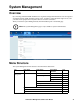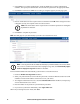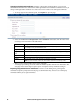Owners manual
KVM Access Management Software User Manual76
5. If the SMTP server requires authentication, check the SMTP server requires authentication
checkbox, then specify the authentication account name and password in the appropriate fields.
6. Click Test to check that the SMTP server setting is configured properly and the page opens.
7. Enter an email address for the recipient of the test email then click OK. If the settings have been
configured correctly, the recipient will receive the test email.
Note: The email address of the recipient cannot exceed the equivalent of 128 English
alphanumeric characters.
8. Click Save to complete the procedure.
NTP. The NTP page lets you automatically synchronize to a network time server:
Note: 1. The top three fields are filled automatically by KVM ACCESS, and can't be edited.
2. If you are in a timezone that doesn't have daylight savings time, the Automatically adjust
clock for daylight savings time checkbox is disabled.
To have KVM ACCESS' time automatically synchronized to a network timeserver:
1. Check the Enable auto adjustment checkbox.
2. Select your preferred time server from the drop down list or check the Preferred custom server IP
checkbox and enter the IP address of the time server of your choice.
3. To configure an alternate time server, check the Alternate time server checkbox, and repeat step
2 for the alternate time server entries.
4. Enter the number of days between synchronization procedures.
5. If you want to synchronize immediately, click Adjust Time Now.
When all your settings have been made, click Save.