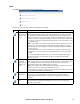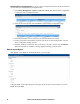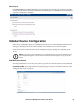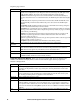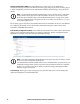Owners manual
KVM Access Management Software User Manual66
Action Buttons. In addition to Add, Delete, and Save, an Update All button (at the top-right of the
panel) opens a page where configuration and access rights can be set for all users and groups on the
selected device or port.
Access Rights - KVM Ports. Select a port in the Sidebar or the Main panel list. Click the Access
Rights Panel Menu item to open a page listing all users and groups with access. Set configuration and
access rights here.
Adding Users or Groups to the Port User/Group List.
1. Click Add to open a list of qualified users and groups.
2. Click to put a check in front of the names of users or groups that will have access to the port.
3. Set the configuration rights for the users or groups:
a. Allowed: The user or group can configure the port's settings.
b. Denied: The user or group cannot configure the port's settings.
Note: This setting is only available with ports on Cat5e KVM switches.
4. Set the access rights for the users or groups:
a. Full access: The user can view the remote screen and perform operations on the remote
system from his keyboard and monitor.
b. View only: The user can view the remote screen but cannot perform any operations on it.
c. No access: The port does not appear in the user's Port Access Sidebar or Status and
Operation List (see “Port Access” on page 19).
5. Click Save when finished. New users and groups are added to the port's User/Group list.
Modifying a User's or Group's Rights.
1. In the Configuration Rights column of the user or group to be modified, click on the arrow; make
your new selection, then click Close.
2. In the Access Rights column of the user or group to be modified, click on the arrow; make your
new selection, then click Close.
3. Click Save (at the top-right of the panel).