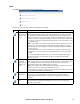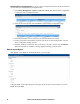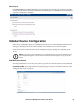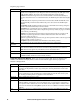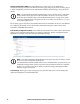Owners manual
65KVM Access Management Software User Manual
When a port is selected only the Lock, Unlock and Save buttons appear at the top-right of the page.
These buttons allow you to lock and unlock the ports individually. See “Locking / Unlocking Ports” on
page 60 for more information.
Access Rights - KVM Devices. When a KVM device is selected in the Sidebar or the Interactive
Display Panel, you can set the configuration and access rights for it by clicking the Access Rights Panel
Menu item. This opens a list of all users and groups given access to the device.
Add Users or Groups to the Device User/Group List:
1. Click Add to open a list of qualified users and groups.
2. Click to put a check in front of the names of users or groups allowed access to the device or port.
3. Set the configuration rights for the users or groups:
a. Allowed: The user or group can configure the device's settings.
b. Denied: The user or group cannot configure the device's settings.
4. Set the access rights for the users or groups:
a. Administrator: When accessing the device, the user or group has administrator privileges
(according to the device's authorization policy).
b. User: When accessing the device, the user or group has user privileges (according to the
device's authorization policy).
c. View Only: When accessing the device, the user or group can only view its ports. No
actions can be performed.
d. No Access: The user or group cannot access any of the device's ports.
5. When configuration rights settings are complete, click Save. The new users and groups are added
to the device's User/Group list.
Modifying a User's or Group's Rights.
1. In the Configuration Rights column corresponding to the user or group to be modified, click on
the arrow; make your new selection, then click Close.
2. In the Access Rights column corresponding to the user or group to be modified, click on the
arrow; make your new selection, then click Close.
3. Click Save (at the top-right of the panel).
Deleting a User's or Group's Rights.
1. Click to put a check in front of the names of users or groups to be removed.
2. Click Delete (at the top-right of the panel).