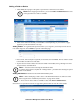Owners manual
53KVM Access Management Software User Manual
4. When finished, click Save to complete the procedure and return to the main page. The device
now appears in the Device List.
Note: 1. After adding a device, its ports are locked. See “Locking / Unlocking Ports”
on page 60, for details.
2. For Cat5e KVM switches, only the ports that have a KVM adapter cable attached,
and are online are recognized and are added to the Device List. This is because each
adapter cable has its own independent identity and if it is not online there is no way
for it to be recognized. Once a port has been added, it will appear in the list even if it
is off line.
Creating Devices
Once devices have been added, several types of logical device constructs can be created by combining
various ports.
Adding an Aggregate Device. When you select Aggregate Device as an item to be added, the Add
Aggregate Device page opens.
Note: See “Aggregate Device” on page 50, for more information.
KVM ACCESS
Options
Disable other authentication: An added security measure, if enabled, the device will only
accept logins through the KVM ACCESS. While the device is connected to the KVM
ACCESS system, users cannot log in to the device using the device's own authentication
system, and they can only manage the device through the KVM ACCESS's interface.
Note: 1. If the device becomes disconnected from the KVM ACCESS system, users will
be able to log into the device using the device’s own authentication system.
2. If the checkbox is not checked it means that other authentication is enabled and users
can log into the device using the device’s own authentication system.
Enable device log information to be sent to KVM ACCESS: If this feature is enabled, the
KVM ACCESS acts as the device's log server - receiving and storing the device's tick
event information, and having it available for retrieval.
Enable Trap notification to be sent to KVM ACCESS: If this feature is enabled, KVM
ACCESS receives notification of Trap events that take place on the device, and stores it for
retrieval and auditing purposes.
Enable monitor data to be sent to KVM ACCESS. If enabled, environment data that is
being monitored is sent to KVM ACCESS to be recorded in its log files. After enabling
this feature, drop down the list to set the Time interval between transmissions.
Device session timeout: If enabled, when there is no input from the user for the amount of
time set with this function, the session is terminated. The setting range is 2- 99 minutes. A
setting of 0 (zero) disables this function. The default is 3 minutes.