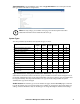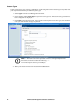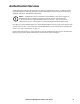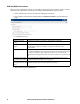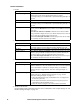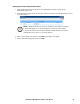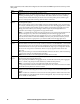Owners manual
KVM Access Management Software User Manual48
Device Management
Overview
Use the Device Management page to add, configure, and organize the devices that will be managed over
the KVM ACCESS network. Click the Device Management tab to open KVM ACCESS to the default
Devices page.
All devices and device folders in the KVM ACCESS database are listed in the Sidebar and in a table in
the Interactive Display Panel. To access any device, click on it in either location.
Note: The Device Management page is for System Administrators and Device
Administrators. Other user types do not have access.
Preliminary Procedures
Before devices can be managed, they must first be added into the system.
1. Connect the devices to the same network segment as the KVM ACCESS.
2. Once the devices have been connected to the same network segment as KVM ACCESS, KVM
ACCESS must be made aware of them. This can be done by enabling the the Management
function on the device's ANMS page (see page 104), or with the Initialize devices IP/Port
function on the Tools menu (see page 61).
Note: 1. The KVM ACCESS server can prove that the devices connected have been
successfully recognized. Click the Show Available Devices button. If the devices
have been successfully recognized, they will appear in the list that opens.
2. Click the Show Available Devices button to list all the available devices. (This
gives the same result as the Add device drop down list.)
3. Devices that already have been added to the KVM ACCESS system do not appear
in the list of available devices.
3. Next, the devices recognized in step 2 must be added to the management system (see “Adding a
Folder or Device” on page 51 for details).
4. Finally, devices can be created either as actual physical port devices (by unlocking each port), or
by combining various ports into logical device constructs (Aggregate Devices, Group Devices,
etc.). See “Creating Devices” on page 53 for details.