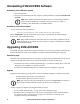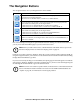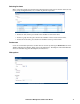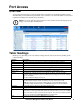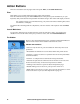Owners manual
KVM Access Management Software User Manual20
Action Buttons
There are two buttons at the top right of the main panel: Filter, and Launch Multiviewer:
Filter
Filter allows you to control which items appear in the main panel list.
Enter the information string and click the Filter button on the panel (or press the Enter key on your
keyboard). Only items that have that particular information string in their names will display in the list.
For example, if TD is your information string, only items with names containing TD, such as
TD-AGG-01, will display.
To clear the filter and bring back the complete list, erase the contents of the input box and click Filter
again.
Launch Multiviewer
If you want to launch viewers for more than one port at the same time, click to put a check in the
checkbox in front of the names of the ports you want to access, then click Launch Multiviewer.
The Sidebar
Devices, ports and outlets that have been configured on KVM ACCESS are
listed in a tree structure in the Sidebar at the left of the screen:
Sidebar characteristics.
• Users see only the devices, ports and outlets for which they have access
permission.
• Ports/outlets and child devices can be nested under their parent devices.
–Click the + in front of a device to expand the tree and see the ports/outlets
nested underneath it.
–Click the - to collapse the tree and hide the nested ports/outlets.
• Switches and ports that are online have Green monitor screen icons. The
monitor screens are Gray for devices and ports that are offline.
• Clicking an item in the tree opens its Status and Operation page.
• Double clicking an active device or port opens the viewer for it.
• Right click an active device or port to open a pop-up menu. Select a viewer
to access the device or port (see “Port Operation” on page 21).