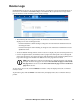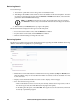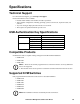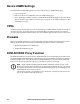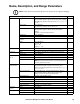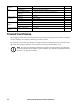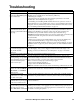Owners manual
109KVM Access Management Software User Manual
Troubleshooting, continued
When a viewer is opened, the
web page does not display or
work correctly, and an error
message displays.
Reset the Internet Explorer security settings to enable Active Scripting, ActiveX
controls, and Java applets. By default, Internet Explorer 6 and some versions of
Internet Explorer 5.x use the High security level for the Restricted sites zone.
Microsoft Windows Server 2003 uses the High security level for both the Restricted
sites zone and the Internet zone. To enable Active Scripting, ActiveX controls, and
Java applets:
• Start Internet Explorer.
• On the Tools menu, click Internet Options.
• In the Internet Options dialog box, click Security.
•Click Default Level.
•Click OK.
Verify that Active Scripting, ActiveX, and Java are not blocked. If some computers
work but others do not, verify that Internet Explorer or another program on your
computer such as an anti-virus program or a firewall are not configured to block
scripts, ActiveX controls, or Java applets.
Verify that your anti-virus program is not set to scan the Temporary Internet Files or
Downloaded Program Files folders.
Delete all temporary Internet-related files.
To remove temporary Internet-related files from your computer:
Start Internet Explorer.
• On the Tools menu, click Internet Options.
• Click the General tab.
• Under Temporary Internet files, click Settings.
•Click Delete Files.
•Click OK.
•Click Delete Cookies.
•Click OK.
• Under History, click Clear History, and then click Yes .
•Click OK.
Make sure that you have the latest version of Microsoft DirectX installed.
For information about installing the latest version of Microsoft DirectX, visit the
following Microsoft Web site: http://www.microsoft.com/windows/directx/
default.aspx?url=/windows/ directx/downloads/default.htm
Make sure that you have the latest version of the Java JRE installed.
For information about how to install the latest version of the JRE visit the Java Web
site: www.java.com