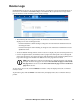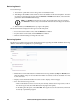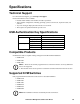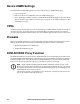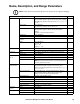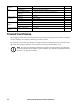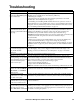Owners manual
KVM Access Management Software User Manual104
Device ANMS Settings
To enable KVM ACCESS Management of a device from the device's ANMS settings page:
1. Log into the device.
2. Refer to the device's User Manual to locate its ANMS settings page.
3. In the ANMS page, click the checkbox to enable KVM ACCESS Management, then enter the IP
address and device port number (see “Device port” on page 8), of the KVM ACCESS server that
will manage the device.
VPNs
A VPN (virtual private network) is a private network that uses a public network (usually the Internet) to
connect several sites. It typically includes several WANs. Many companies create their own VPN to
provide a secure network connection between two sites. While the VPN network is secure, it can be slow.
Firewalls
When several KVM ACCESS servers are located behind separate firewalls, the following service ports
must be specified on the servers, and the corresponding ports must be opened on the firewall.
1. The KVM ACCESS server's HTTPS port
2. The KVM ACCESS Proxy port.
KVM ACCESS Proxy Function
The KVM ACCESS Proxy function relates to KVM ACCESS servers located behind a firewall. In order
for KVM ACCESS Client Workstations outside the firewall to access KVM and Serial devices managed
by KVM ACCESS servers inside the firewall, the KVM ACCESS Proxy function must be enabled on
those servers, and the port specified as the proxy port must be opened on the firewall.
Note: 1. While a KVM ACCESS Client Workstation outside the firewall can open a web
browser session with a KVM ACCESS server inside the firewall when the proxy port has not
been specified and opened, viewers for the KVM and Serial Console devices managed by that
KVM ACCESS server cannot be opened.
2. If the Proxy function is not enabled, to access the devices you must open all of the service
ports on the firewall required by the devices.