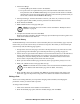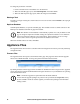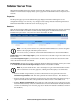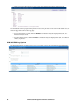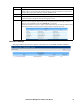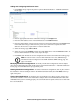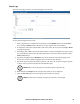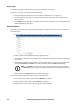Owners manual
KVM Access Management Software User Manual100
Import Logs
The Import Logs page is used to open previously saved log files for viewing.
To import a previously saved log file, do the following:
1. Enter the full path to the file in the Log file field or click Browse to navigate to it.
2. If the file has been encrypted, enter the password that was used when it was created into the
Password field.
3. Click Import (at the top-right of the panel). When the file is imported, its contents appear in the
KVM ACCESS Log List panel.
Advanced Search
Fine tune your search by narrowing down the parameters for each of the search choices. To perform an
advanced search:
1. In the Sidebar, click Advanced Search. The Logs - Advanced Search screen opens:
2. Select specific search parameters from the drop down lists.
3. To search for a particular word or string, enter it in the Pattern field, then select the terms required
for a match.
4. Time Range: Select All to search all the records in the database. To search for a particular time
period, click Include or Exclude, and set the parameters with the From and To settings.
Note: 1. If Include is selected, all events in the specified time range are searched.
2. If Exclude is selected, only events that fall outside of the time range are searched.
5. When finished, click Search (at the top- right of the panel).
The search results are displayed in the Log List in the main panel.
• To save the search results to a file, click the Diskette icon button.
• To print out the search results, click the Printer icon button.
• Change the sort order of the list by clicking the column headings.